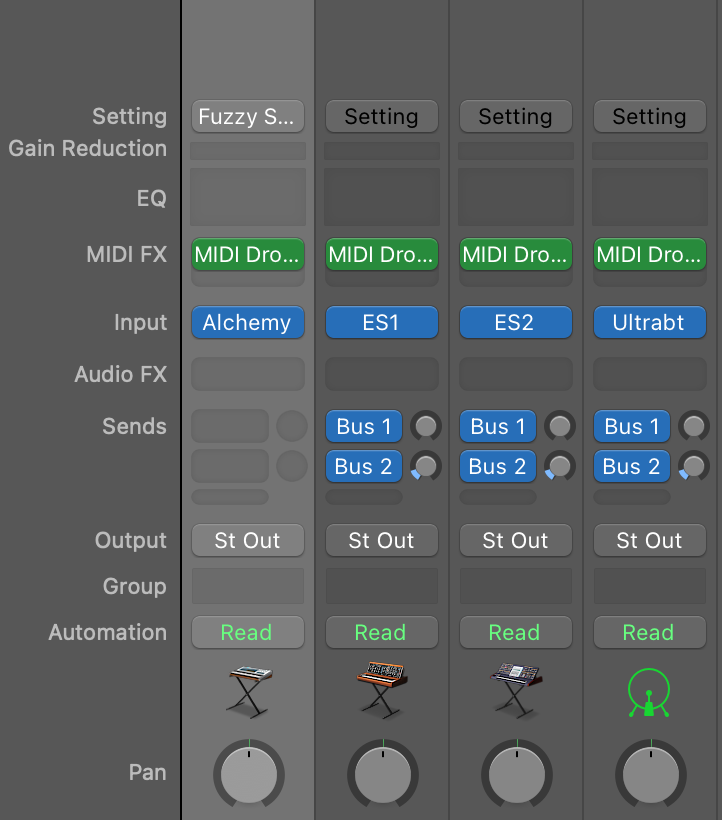Last tested with Logic Pro 10.7.9
You can use either MTC or MMC protocols to synchronize with Logic Pro. MTC should keep timing somewhat better with long arrangements, but needs some warming up before it starts reliably. MMC is instantly more responsive and light weight.
Logic supports negative time, so you don't need a pre-roll measure in your arrangement.
Synfire
- Global SMPTE Offset 01:00:00.00
- Frame Rate 25
- Global Pre-Roll Measures None
- Enable Allow Negative Locators (Logic supports negative time)
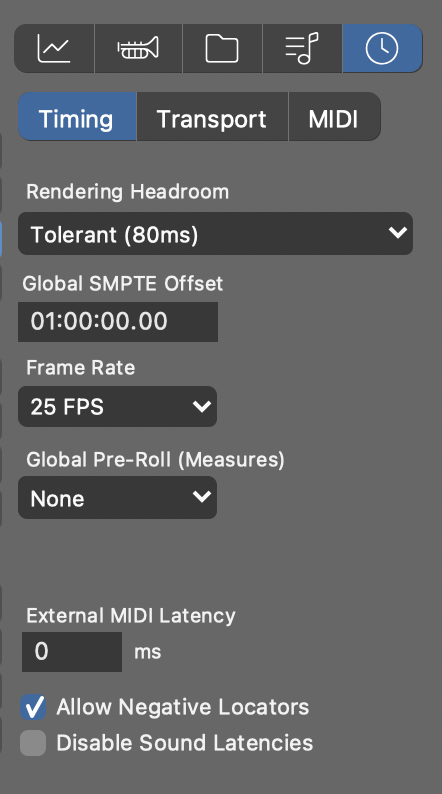
- Enable External Sync
- Enable MIDI Sync
- Output Port: Same loop-back driver as in Logic
- Protocol: MIDI Time Code (alternatively: MIDI Machine Control)
- Pre-Roll: 0.5 - 1.0 seconds (required for MTC to be reliably picked up)
- Offset Pre-Roll: Only needed if you use global pre-roll measures in your arrangement, which is not necessary since Logic supports negative time.
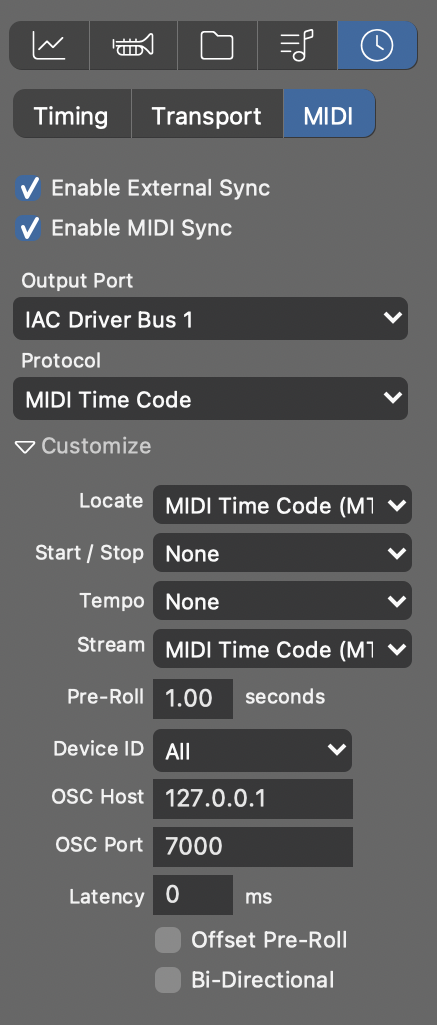
Logic Pro
Global MIDI Settings / Sync Section
- MTC Pickup Delay: 0 Frames
- MMS Uses: MMC Standard Messages (only relevant if you use MMC but doesn't harm)
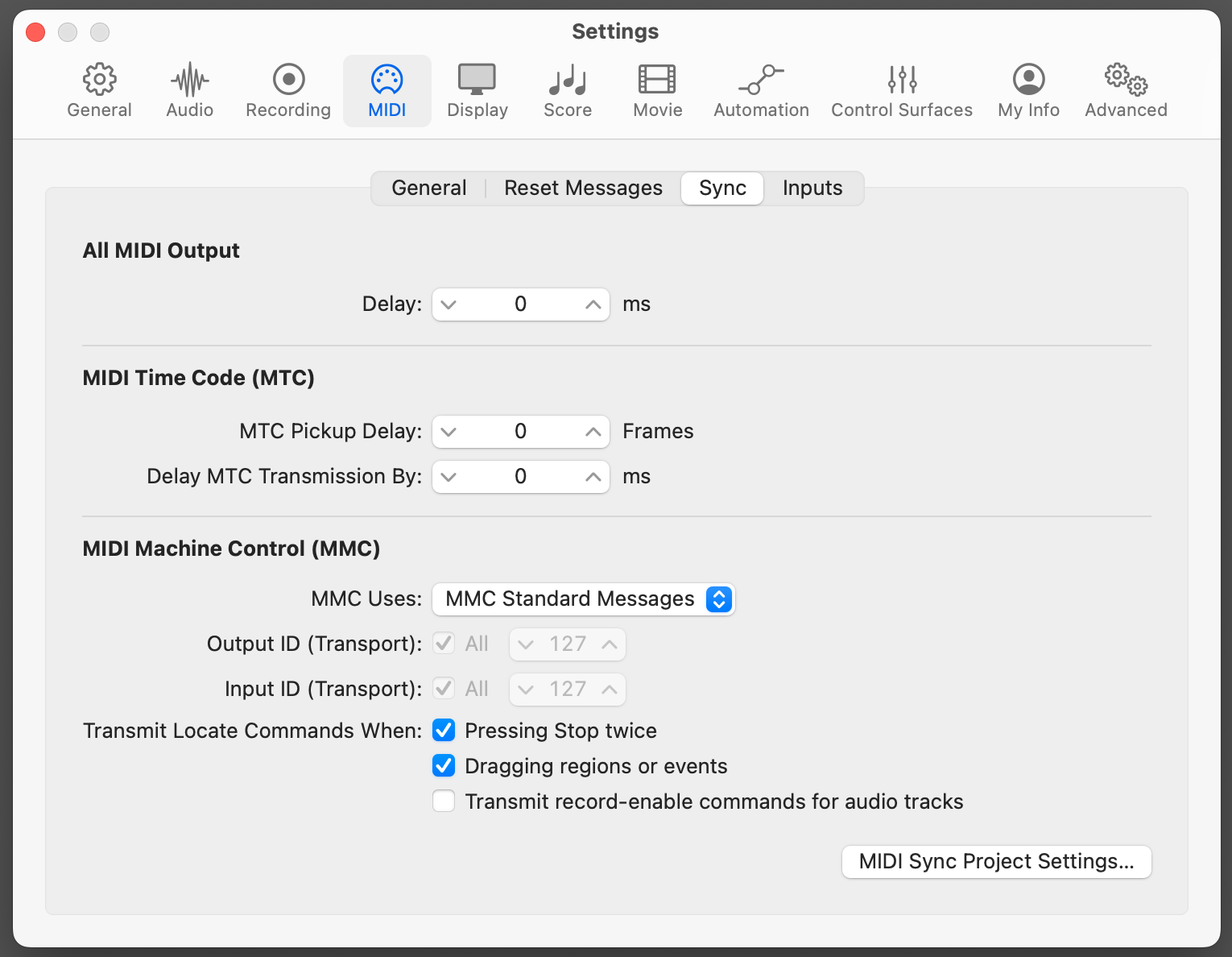
Inputs Section
Enable a loopback MIDI driver for input, e.g. IAC Driver Bus 1
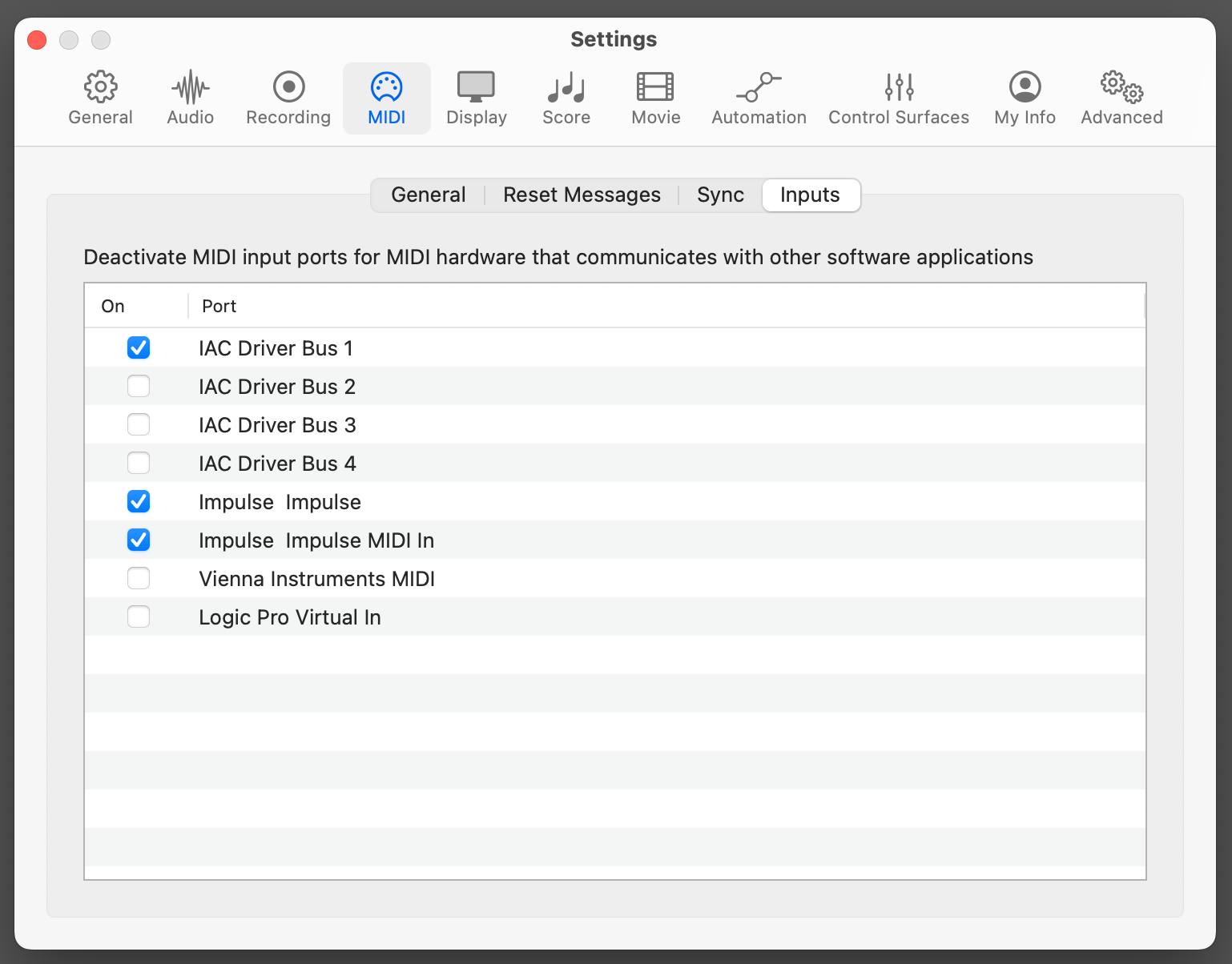
MIDI Sync Project Settings / General
- Disable: Only load plug-ins needed for playback. The Drones are required to be loaded in order to connect to Synfire.
This setting is extremely important! Otherwise Logic will unload and reload plug-ins at will, messing up their connetion with Synfire.
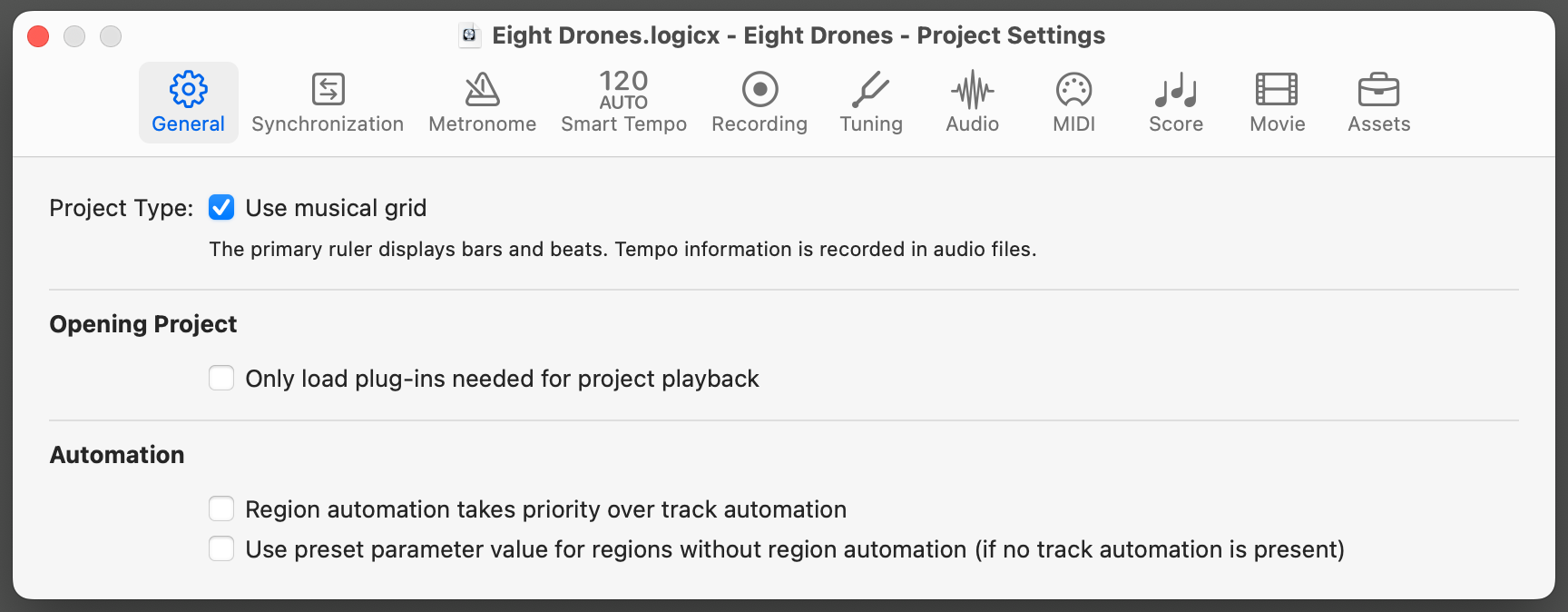
MIDI Sync Project Settings / Synchronization / General
- Sync Mode: MTC (alternatively: Manual if you use MMC instead of MTC)
- Disable Auto-enabled external sync and Tap Tempo
- Validate MTC: Every 20 Frames
- Frame Rate: 25
- Disable Auto detect format of MTC
- Bar Position 1 1 1 1 Plays at SMPTE: 01:00:00.00 (same as in Synfire)
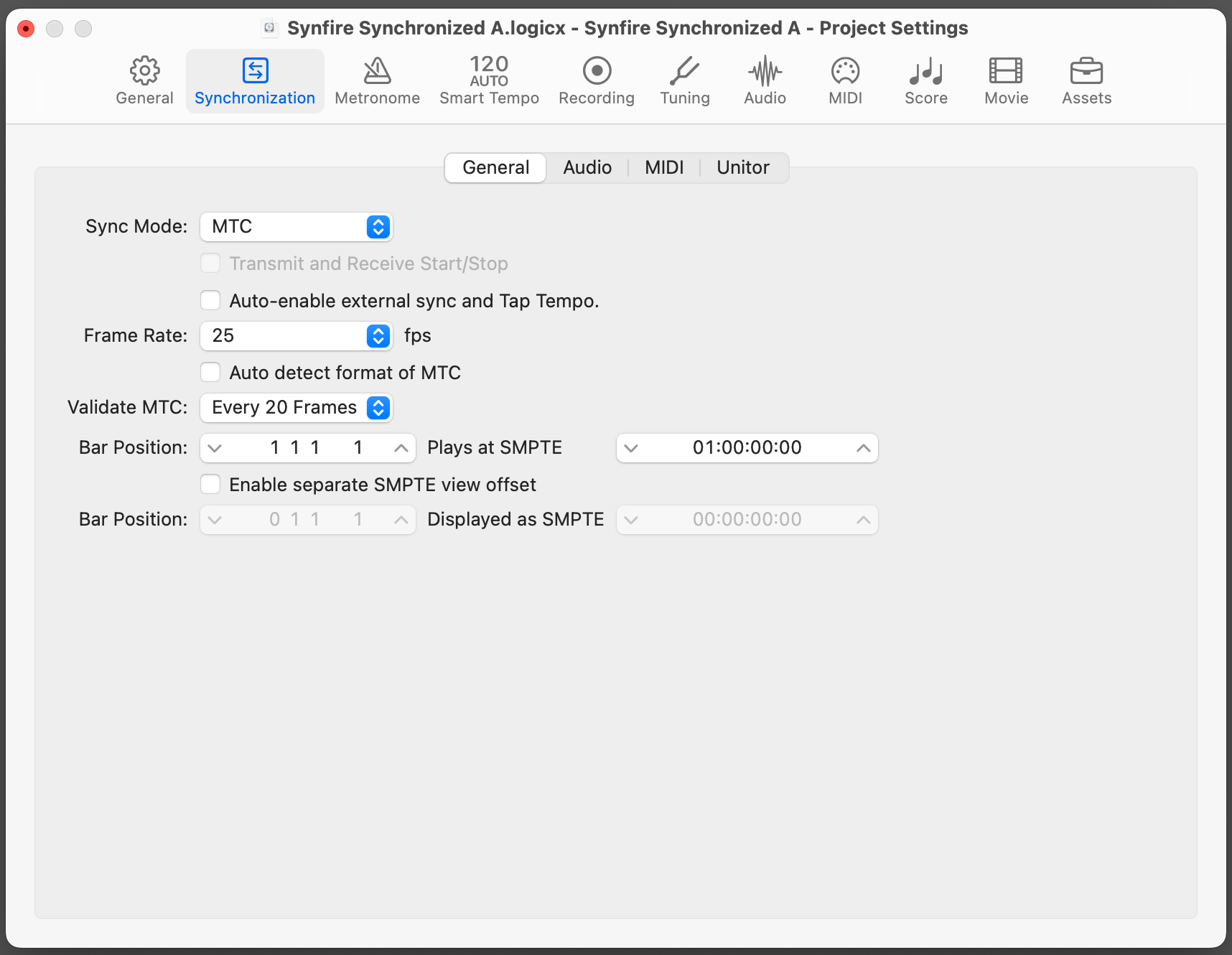
MIDI Sync Project Settings / Synchronization / MIDI
- Clock Mode: SPP - Play/Start/Stop/Continue
- Enable Listen to MIDI Machine Control (MMC) Input only if you choose MMC for synchronization
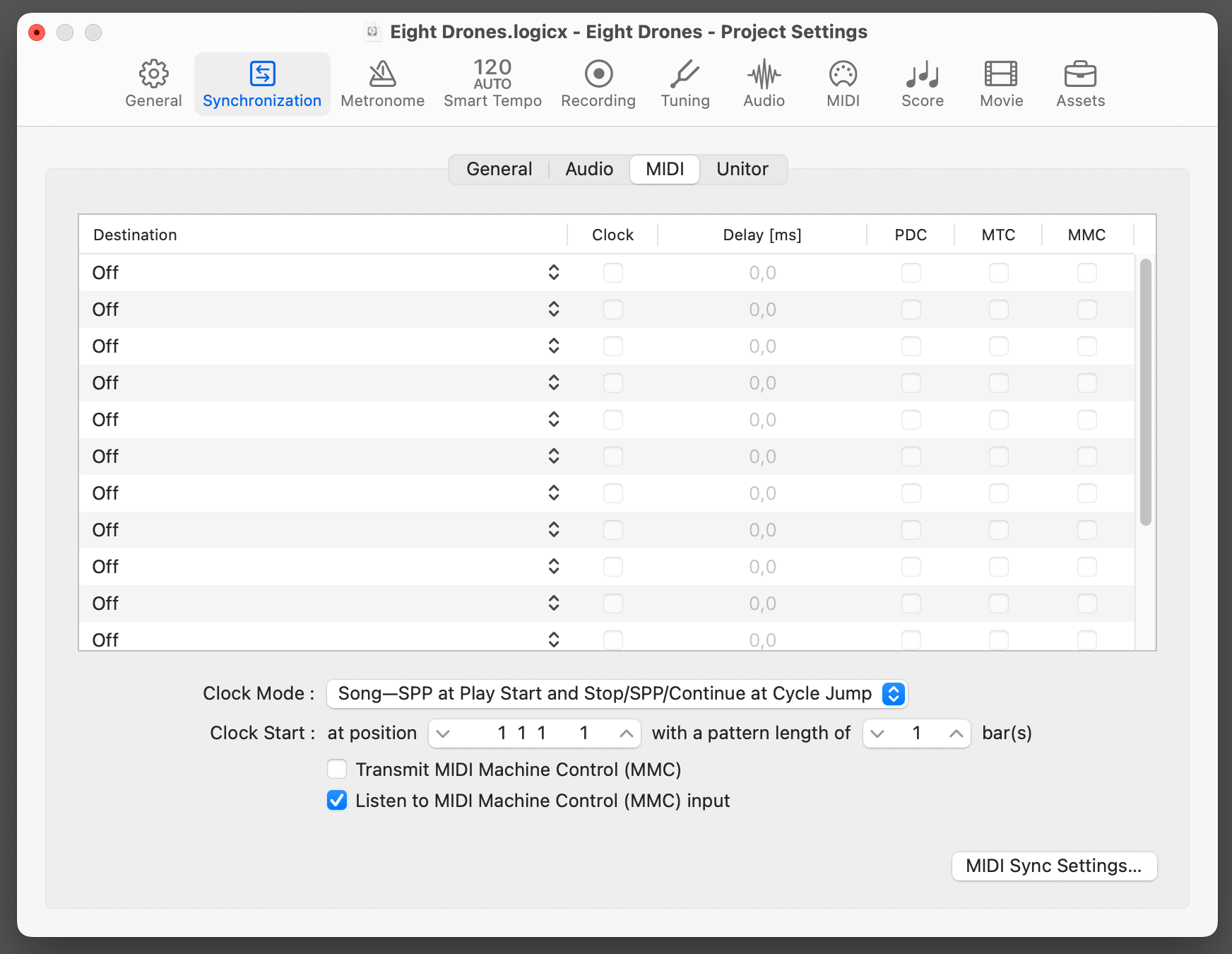
Other Settings
- Set song tempo manually to same as in Synfire and don't use tempo changes while working in synchronized mode.
Important: If you can't hear an instrument while you are editing a phrase, you may need to enable input monitoring for that track in Logic. Arming it for recording should also do the trick.
Important: Logic has a penchant for optimizing performance by disabling plug-ins that don't seem to provide any output. If you can't hear your synchronized Drones, Logic may have disabled or not even loaded them yet. After a few playbacks this should resolve.
MIDI Drones
You can use Logic's entire library of internal instruments with Synfire. Load a Cognitone MIDI Drone plugin in the MIDI FX slot of a channel strip before the instrument. The MIDI Drone will appear on your left sidebar where you can drop it on an instrument in your arrangement.