A few audio plug-ins don't work with Synfire out of the box (mostly VST3 format). Sometimes this is a bug the plug-in developer will eventually fix, sometimes the issue is permanent. If the Scanner is unable to resolve an issue automatically, you can edit a XML file to provide a scan result manually.
Open the file ScannedPlugins64.Overrides.xml with a text editor. You'll find it in /Users/YourName/Library/Application Support/Cognitone (Windows: C:\Users\YourName\AppData\Roaming\Cognitone). An example was installed with Synfire (attached below if you can't find it). There are two ways to fix a bad scan: Use the default channel layout, or provide a specific channel layout.
Your layouts are used for all plug-ins that match your given attributes. You may use wildcards for each attribute to match multiple or uncertain attributes (asterisks or question marks). Layouts can be temporarily ignored by setting enabled="0".
Important: Do not edit ScannedPlugins64.xml directly, as it will be overwritten with each new scan. You can use this file to examine the XML format, though.
Enforce The Default Channel Layout
Setting default="1" tells Synfire to use the default audio channel layout without trying other more efficient layouts that may possibly use less active channels. This works for plug-ins that don't like to be asked to change their channel layout.

Enforce a Specific Channel Layout
Provide a specific channel layout for every audio bus of the plug-in. This example enables stereo input and output and disables all other audio buses. The total number of output chanels however is always 70 no matter what. If a plug-in crashes, the most likely reason is that it repoted less channels to the Scanner than it actually uses. This can be fixed by increasing the total number of channels.
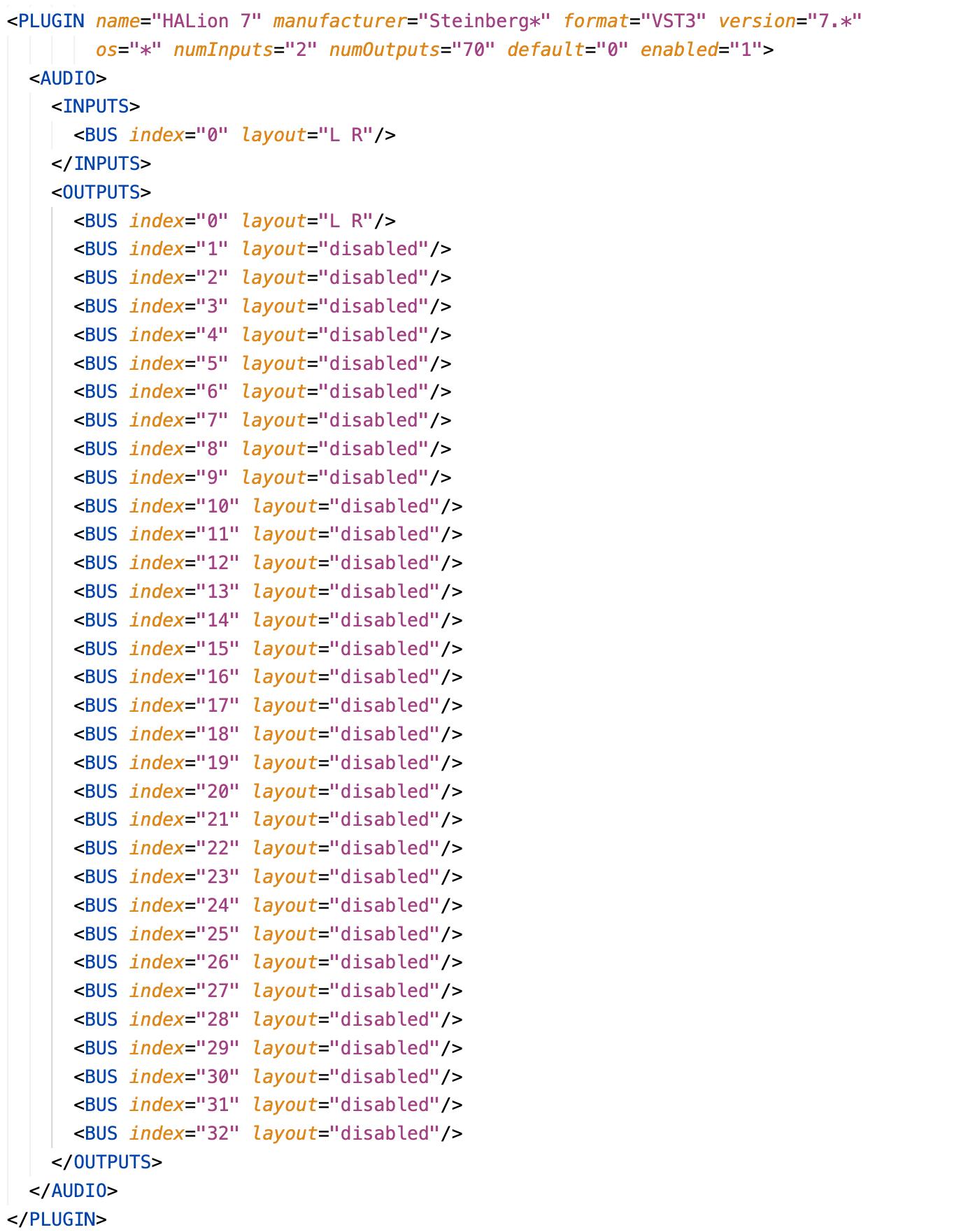
Important: The first input and output bus must always be stereo ("L R").
Known Channel Layouts
Synfire currently uses stereo input and output only. All other buses should be disabled or set to one of the known layouts listed here. There are many different Surround, Ambisonic and other multi-channel layouts we don't list here. Contact support if you happen to need a specific multi-channel layout and we will look it up for you.
| Disabled | "disabled" |
| Stereo | "L R" |
| Mono | "C" |
| Surround 5.1 | "L R C Lfe Ls Rs" |
Your first option should be to try and disable all buses beyond the first input and output buses.

Comments
Mon, 2024-02-19 - 16:52 Permalink
Thanks, for Halion7 its working , don't know yet how to do this for Mulab 9 plugin.
Mon, 2024-02-19 - 19:47 Permalink
Check the file Scanner.log in subfolder Temp or the scanned plugins xml. That will tell you the number of audio buses. Add that PLUGIN element to the overrides file and disable all extra buses or use the default="1" setting without the AUDIO element. Increase the total number of output channels until it works.
Mon, 2024-02-19 - 20:33 Permalink
Thanks go try it..
Wed, 2024-09-25 - 11:51 Permalink
I've tried some things for Omnisphere's VST3 plugin, but I can't figure out how to make the necessary edits to the ScannedPlugins64.Overrides.xml . For Omnisphere's VST plugin, ScannerPlugins64.xml has this entry:
<PLUGIN name="Omnisphere" format="VST" category="Synth" manufacturer="Spectrasonics"version="1.0.0.0" file="/Library/Audio/Plug-Ins/VST/Omnisphere.vst"uniqueId="416d6272" isInstrument="1" fileTime="192245fa687" infoUpdateTime="192246e5a9b"numInputs="0" numOutputs="18" isShell="0" hasARAExtension="0"uid="416d6272" identifier="VST-Omnisphere-d97b78cb-416d6272"enabled="1"><AUDIO><INPUTS/><OUTPUTS><BUS index="0" layout="L R"/><BUS index="1" layout="L R"/><BUS index="2" layout="L R"/><BUS index="3" layout="L R"/><BUS index="4" layout="L R"/><BUS index="5" layout="L R"/><BUS index="6" layout="L R"/><BUS index="7" layout="L R"/><BUS index="8" layout="L R"/></OUTPUTS></AUDIO></PLUGIN>The VST3 plugin is /Library/Audio/Plug-Ins/VST3/Omnisphere.vst3
Can someone post the entry I need to add to ScannedPlugins64.Overrides.xml ?
Wed, 2024-09-25 - 16:07 Permalink
Scanner log is sorted by plugin format. There should also be a result for the VST3 in it. It has not necessarily the same channel layout.
Thu, 2024-09-26 - 08:15 Permalink
When I posted yesterday, my entry in the overrides file didn't work. Then I found that I was still able to load Omnisphere's VST3, and it looked like it was working properly even though I continued to get the failure to scan startup warning. Today, I don't get the startup warning anymore. It looks like inconsistent behavior to me. I also got inconsistent behavior when I open Omnisphere's interface via the 3-way menu. The VST3 version opened to the proper interface, but the AU version looked like this:
I'm unable to re-produce that behavior now, so I'm showing that all-parameters interface that I now get from VEPS (another inconsistency). I was getting that all-paraemeters interface for Omnisphere yesterday. Now, Omnisphere's VST3 and AU version both appear to work. The inconsistency is unsettling. I get inconsistent behavior with VEPS's AU and VST3 plugins, which I post about in another thread.
Thu, 2024-09-26 - 10:15 Permalink
Are you running an older version of VEP?
Thu, 2024-09-26 - 10:20 Permalink
No. Same version as when it used to work. Before posting, I also did "check for updates" in VEPS.