
Posted
Question 1: "Render"
What does "Render" do? I would expect it to render to WAV, but in my case it doesn't do anything, and the manual doesn't mention it.
Question 2: Screen following playback
In the example project "Arrangement Demo 1.cognac", during playback, when a container comes up, the focus moves to it so you can see the figures colored, etc.; this is cool, but I'm not able to reproduce this behavior in a new project.
Question 3:
The buttons to choose a sound can show different icons: what's the difference between them?
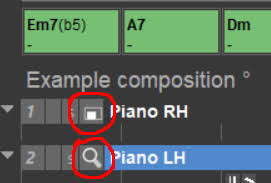
Do., 24.02.2022 - 00:37 Permalink
I'll take a shot at the first question. From the page 229 of the manual:
"Render
The process of transcribing an abstract description (phrases) into concrete music. See "How Interpretation Works" on page 20."
A key concept in Synfire is that the symbols you see are not musical notes or MIDI notes. They are instead infinitely malleable representations of musical ideas, and become concrete musical notes only after Synfire renders them, which it does according to the harmonic context and the Interpretation settings, among other things. Then you can export the notes to your DAW in the form of MIDI for final editing.
EDIT: I will add that if playback is stopped and you make any change to your arrangement, the rendering process will occur automatically in the background and usually in a small fraction of a second. It's not something you need to specifically tell Synfire to do. The symbols and phrases in your arrangement won't look any different after re-rendering, but they MAY sound different upon playback.
If I have any of this wrong, I hope someone will chime in to make necessary clarifications or corrections.
Di., 01.03.2022 - 17:10 Permalink
Sorry for the wait.
1) "Render" just re-renders everything from scratch, akin to "Clear Cache" in a web browser. If you want to render WAV to disk, look for "Capture" (it should be in the Playback menu, or on the Matrix console with version 1).
2) Check out View >> Follow Transport or similar (don't have v1 ready at the moment).
3) That looking glas icon is for sound setup. The rectangles indicate customized playing ranges for the instrument.


