Einige Audio-Plug-ins funktionieren nicht mit Synfire (meist im VST3-Format). Manchmal handelt es sich um einen Fehler, den der Entwickler des Plug-ins beheben kann, manchmal ist das Problem dauerhaft. Wenn der Scanner nicht in der Lage ist, ein Problem automatisch zu lösen, kannst du eine XML Datei bearbeiten, um ein manuelles Scan-Ergebnis zu erhalten.
Öffne die Datei ScannedPlugins64.Overrides.xml mit einem Texteditor. Du findest sie in /Benutzer/DeinName/Bibliothek/Application Support/Cognitone (Windows: C:\Users\IhrName\AppData\Roaming\Cognitone). Ein Beispiel wurde mit Synfire installiert (unten angehängt, falls du es nicht finden kannst). Es gibt zwei Möglichkeiten, einen schlechten Scan zu beheben: Verwende das Standard-Kanallayout oder gib ein bestimmtes Kanallayout an.
Deine Layouts werden für alle Plug-ins verwendet, die den von dir angegebenen Attributen entsprechen. Du kannst für jedes Attribut Platzhalter verwenden, um mehrere oder unsichere Attribute zu finden (Sternchen oder Fragezeichen). Layouts können vorübergehend ignoriert werden, indem du enabled="0" setzt.
Wichtig! Bearbeite die Datei ScannedPlugins64.xml nicht direkt, da sie bei jedem neuen Scan überschrieben wird. Du kannst diese Datei aber verwenden, um das XML-Format zu untersuchen.
Das Standard-Kanallayout erzwingen
Die Einstellung default="1" weist Synfire an, das Standard-Audiokanal-Layout zu verwenden, ohne andere, effizientere Layouts auszuprobieren, die möglicherweise weniger aktive Kanäle verwenden. Dies eignet sich für Plug-ins, die nicht gerne aufgefordert werden, ihr Kanallayout zu ändern.

Erzwinge ein bestimmtes Kanal-Layout
Lege ein bestimmtes Kanal-Layout für jeden Audiobus des Plug-ins fest. In diesem Beispiel werden der Stereo-Eingang und -Ausgang aktiviert und alle anderen Audiobusse deaktiviert. Die Gesamtzahl der Ausgangskanäle ist jedoch immer 70, egal was passiert. Wenn ein Plug-in abstürzt, liegt das höchstwahrscheinlich daran, dass es weniger Kanäle an den Scanner weitergegeben hat, als es tatsächlich nutzt. Das lässt sich beheben, indem du die Gesamtzahl der Kanäle erhöhst.
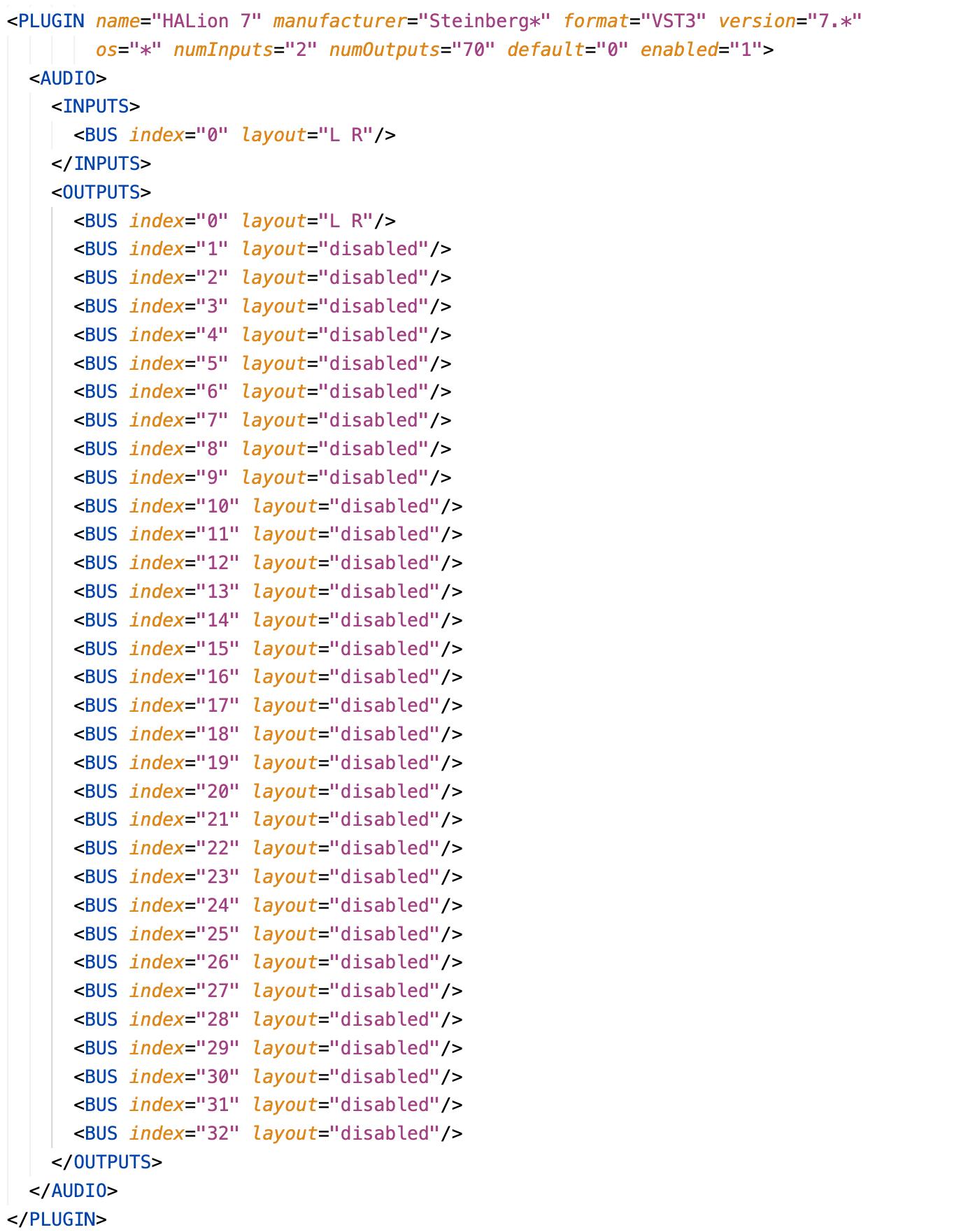
Wichtig: Der erste Eingangs- und Ausgangsbus muss immer Stereo ("L R") sein.
Bekannte Kanal-Layouts
Synfire verwendet derzeit nur Stereoeingänge und -ausgänge. Alle anderen Busse sollten deaktiviert oder auf eines der hier aufgeführten bekannten Layouts eingestellt werden. Es gibt viele verschiedene Surround-, Ambisonic- und andere Mehrkanal-Layouts, die wir hier nicht auflisten. Wenn du ein bestimmtes Mehrkanal-Layout benötigst, wende dich an den Support und wir werden es für dich heraussuchen.
| Deaktiviert | "disabled" |
| Stereo | "L R" |
| Mono | "C" |
| Surround 5.1 | "L R C Lfe Ls Rs" |
Als erstes solltest du versuchen, alle Busse über den ersten Eingangs- und Ausgangsbus hinaus zu deaktivieren.

Comments
Mo., 19.02.2024 - 16:52 Permalink
Thanks, for Halion7 its working , don't know yet how to do this for Mulab 9 plugin.
Mo., 19.02.2024 - 19:47 Permalink
Check the file Scanner.log in subfolder Temp or the scanned plugins xml. That will tell you the number of audio buses. Add that PLUGIN element to the overrides file and disable all extra buses or use the default="1" setting without the AUDIO element. Increase the total number of output channels until it works.
Mo., 19.02.2024 - 20:33 Permalink
Thanks go try it..
Mi., 25.09.2024 - 11:51 Permalink
I've tried some things for Omnisphere's VST3 plugin, but I can't figure out how to make the necessary edits to the ScannedPlugins64.Overrides.xml . For Omnisphere's VST plugin, ScannerPlugins64.xml has this entry:
<PLUGIN name="Omnisphere" format="VST" category="Synth" manufacturer="Spectrasonics"version="1.0.0.0" file="/Library/Audio/Plug-Ins/VST/Omnisphere.vst"uniqueId="416d6272" isInstrument="1" fileTime="192245fa687" infoUpdateTime="192246e5a9b"numInputs="0" numOutputs="18" isShell="0" hasARAExtension="0"uid="416d6272" identifier="VST-Omnisphere-d97b78cb-416d6272"enabled="1"><AUDIO><INPUTS/><OUTPUTS><BUS index="0" layout="L R"/><BUS index="1" layout="L R"/><BUS index="2" layout="L R"/><BUS index="3" layout="L R"/><BUS index="4" layout="L R"/><BUS index="5" layout="L R"/><BUS index="6" layout="L R"/><BUS index="7" layout="L R"/><BUS index="8" layout="L R"/></OUTPUTS></AUDIO></PLUGIN>The VST3 plugin is /Library/Audio/Plug-Ins/VST3/Omnisphere.vst3
Can someone post the entry I need to add to ScannedPlugins64.Overrides.xml ?
Mi., 25.09.2024 - 16:07 Permalink
Scanner log is sorted by plugin format. There should also be a result for the VST3 in it. It has not necessarily the same channel layout.
Do., 26.09.2024 - 08:15 Permalink
When I posted yesterday, my entry in the overrides file didn't work. Then I found that I was still able to load Omnisphere's VST3, and it looked like it was working properly even though I continued to get the failure to scan startup warning. Today, I don't get the startup warning anymore. It looks like inconsistent behavior to me. I also got inconsistent behavior when I open Omnisphere's interface via the 3-way menu. The VST3 version opened to the proper interface, but the AU version looked like this:
I'm unable to re-produce that behavior now, so I'm showing that all-parameters interface that I now get from VEPS (another inconsistency). I was getting that all-paraemeters interface for Omnisphere yesterday. Now, Omnisphere's VST3 and AU version both appear to work. The inconsistency is unsettling. I get inconsistent behavior with VEPS's AU and VST3 plugins, which I post about in another thread.
Do., 26.09.2024 - 10:15 Permalink
Are you running an older version of VEP?
Do., 26.09.2024 - 10:20 Permalink
No. Same version as when it used to work. Before posting, I also did "check for updates" in VEPS.