
Posted
An interesting use of this feature consists in highlighting the shared chords bewtween, suppose, two scales, then freeze the palette and try different progressions clicking on the shared chords.
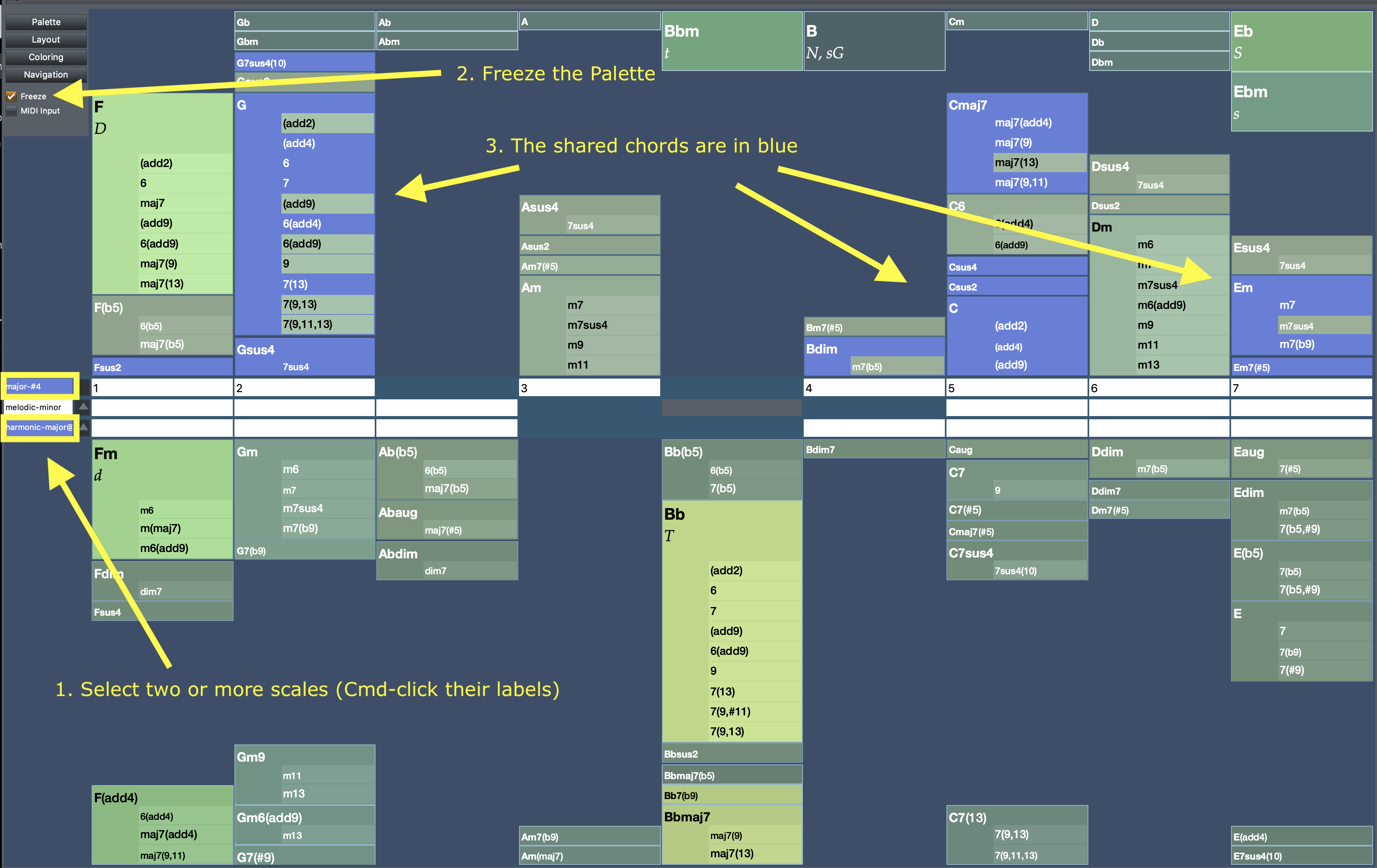
Not used yet in a real production, but marked it as a ToDo on my Synfire agenda... ;-)
Mon, 2018-12-03 - 17:00 Permalink
It is could "Modulation"..going from one scale to another scale with chords, but it must be a musical transition between the scale chords ( sounding good )
Pivot chords ..there is also a video to do this modulation with the palettes..awesome
Mon, 2018-12-03 - 18:30 Permalink
You could write a very simple progression for a piano solo using just two scales, for example, and just one looped figure.
Synfire will take care of the rest, computing a not-so-bad, eight measures phrase. Not a masterpiece, indeed, and I would then export it in Logic or StudioOne to tweak it, change several notes, instruments, humanize and so on: this is a prototyping software, not a DAW ;-)
In the attched file I picked chords from two scales: a Natural Minor #6 (that is: Blues-3) and a simple C-rooted-Major. You could consider the Cm chord in bar 5 as a pivot chord, or, better, a modal change chord from C Major Scale to Natural Minor #6, but actually I picked chords from either scales across the 8 measures.
Mon, 2018-12-03 - 18:27 Permalink
If you select the Major scale in the Palette, you may instantly see how many chords (in blue) your two scales share (the shared chords will be those above the natural-minor #6 line), and test several progressions on the fly. Usually I click back and forth across two or three chords to get an idea of the mood. Then, when I find a satisfying sequence of chords, I drag them in the upper progression track and test them with my looped figure or with a sketch preset from Playback menu.
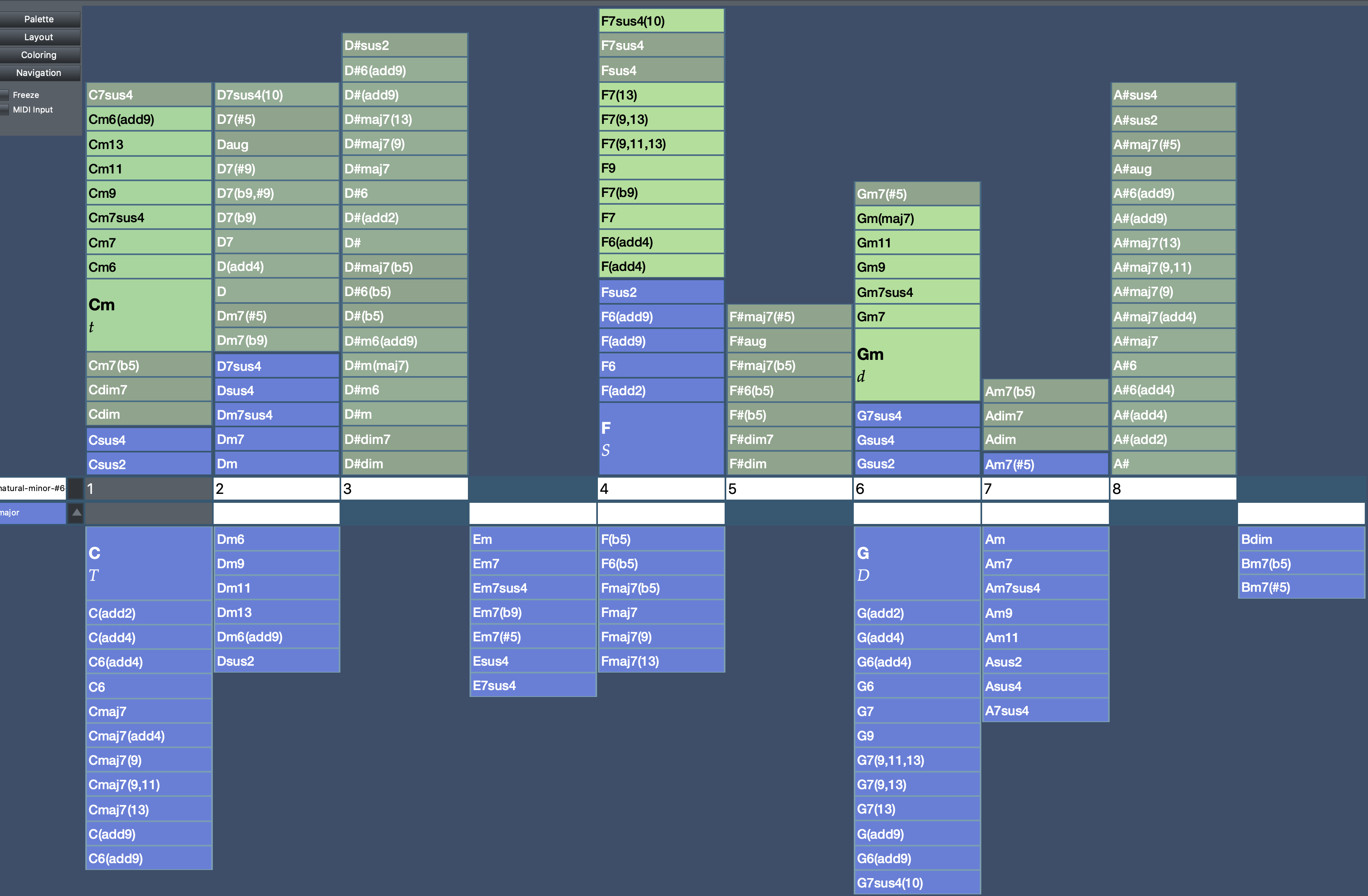
Mon, 2018-12-03 - 18:42 Permalink
If you forget which chords you played, you can track back them using the left-arrow key on the computer keyboard.
For a reason I don't understand there is no way to do the opposite (move forward) using the right-arrow key.
The "History" window is either unclear, to me.
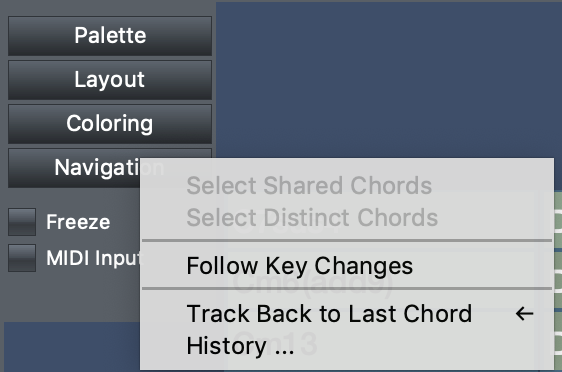
Mon, 2018-12-03 - 19:40 Permalink
In this 8-bars phrase I picked four chords from the upper side of the palette, the natural-minor #6 scale: Dm7-D#(add9)-F-Gm7(#5)
in measures 5-8 I simply did a copypaste of the above chords and raised them one semitone up.
I then substituted the default Yamaha piano with a more comedy-like duet of Electric piano and Clavinet.
Note that the whole phrase uses just a two-bars Figure for the EP part, and a 1-measure accompaniment in the Clavinet.
Synfire did the "arrangement" on my chord progression ;-)
clavinet_ep.mp3


