Studio One
You can use any MIDI loopback driver or port, but must use it exclusively for this purpose.
You should either enable MIDI Time Code (MTC) or MIDI Machine Control (MMC) but not both. Either sync method works fine, although MTC might be more reliable for very long arrangements.
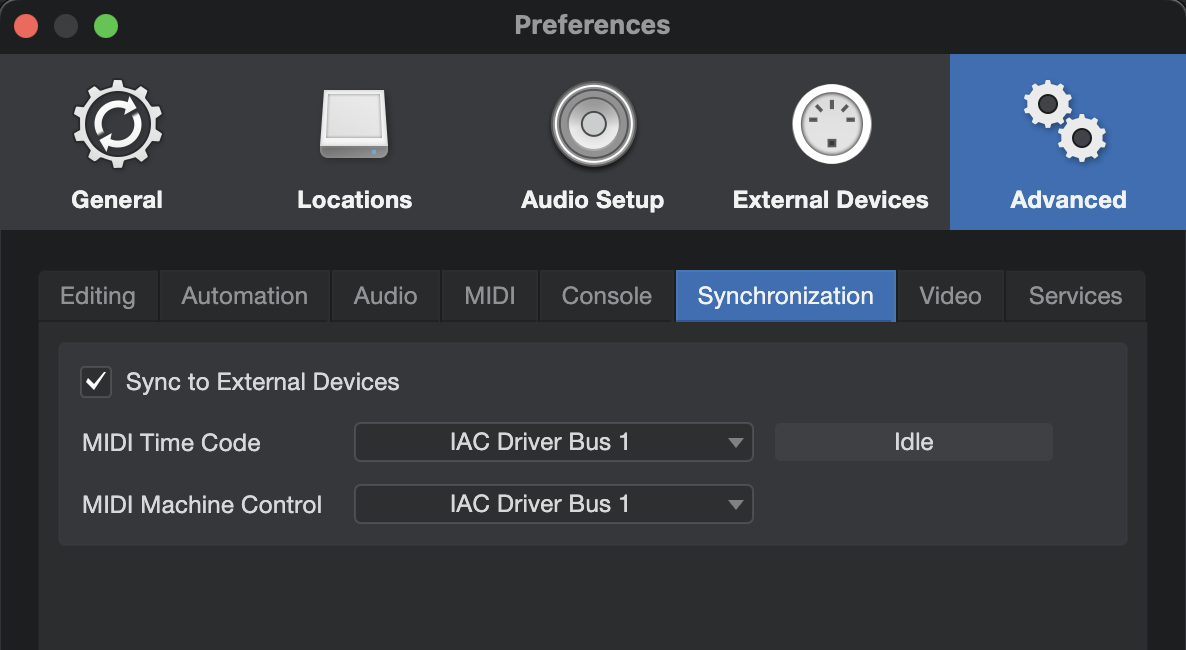
Set Pre-Roll Measure
Move the playhead ("Cursor") to bar 2 and right-click on the timeline. Select Set Bar Offset To Cursor.
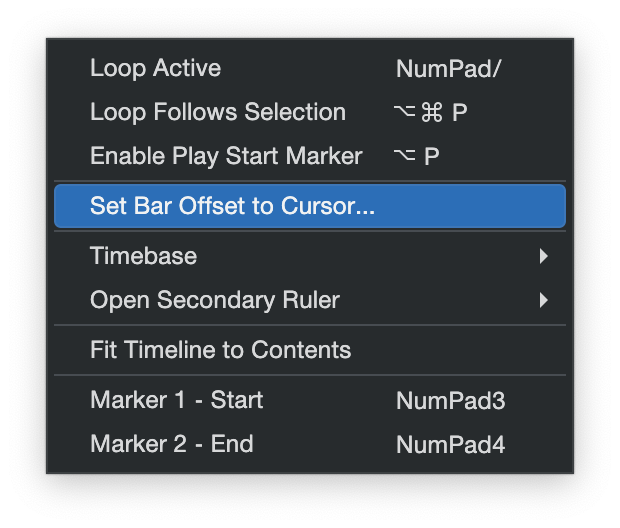
Synfire
- Set Global SMPTE Offset to 00:00:00.00 (zero)
- Frame Rate 25
- Set Global Pre-Roll (Measures) to 1
- Disable Allow Negative Locators
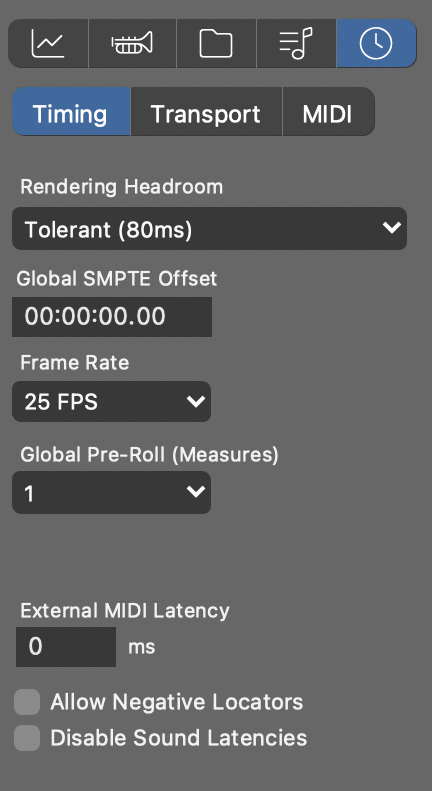
Setup the same MIDI loopback port on the parameter inspe
ctor in Synfire. Select MIDI Time Code or MIDI Machine Control, depending on what you selected in Studio One.
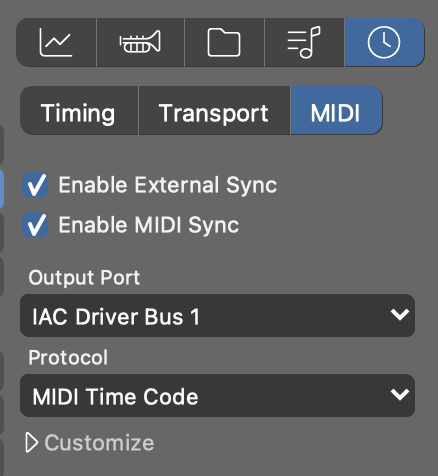
Tempo
Make sure both programs are set to the same tempo. Don't use tempo changes while you are working in synchronized mode.
Drones
Load Drones into Studio One as needed. Drag them from the left sidebar (Rack Module Library) onto an instrument in Synfire.

Comments
Thu, 2023-10-12 - 19:26 Permalink
Thu, 2023-11-02 - 21:49 Permalink
Hi,
Just in case somebody else is trying to setup Synfire communication with Studio One without using drones, but using virtual loopback midi ports like LoopBe and want to use separate MIDI channel for each instrument, here is Studio One setting I found only after few hours of struggle.