Learn how to set up Synfire with one or more Vienna Ensemble Pro (VEP) servers. Vienna Ensemble Pro (VEP) is a distributed hosting and mixing system that runs audio plug-ins on one or more computers in your local network.
Vienna Ensemble Pro Server
A Vienna Ensemble Pro (VEP) Server is much like a DAW without the tracks. It hosts instruments and effects, mixes them down and sends audio output back over the local network (LAN) to a connected Vienna Ensemble Pro plug-in in your DAW or Synfire.
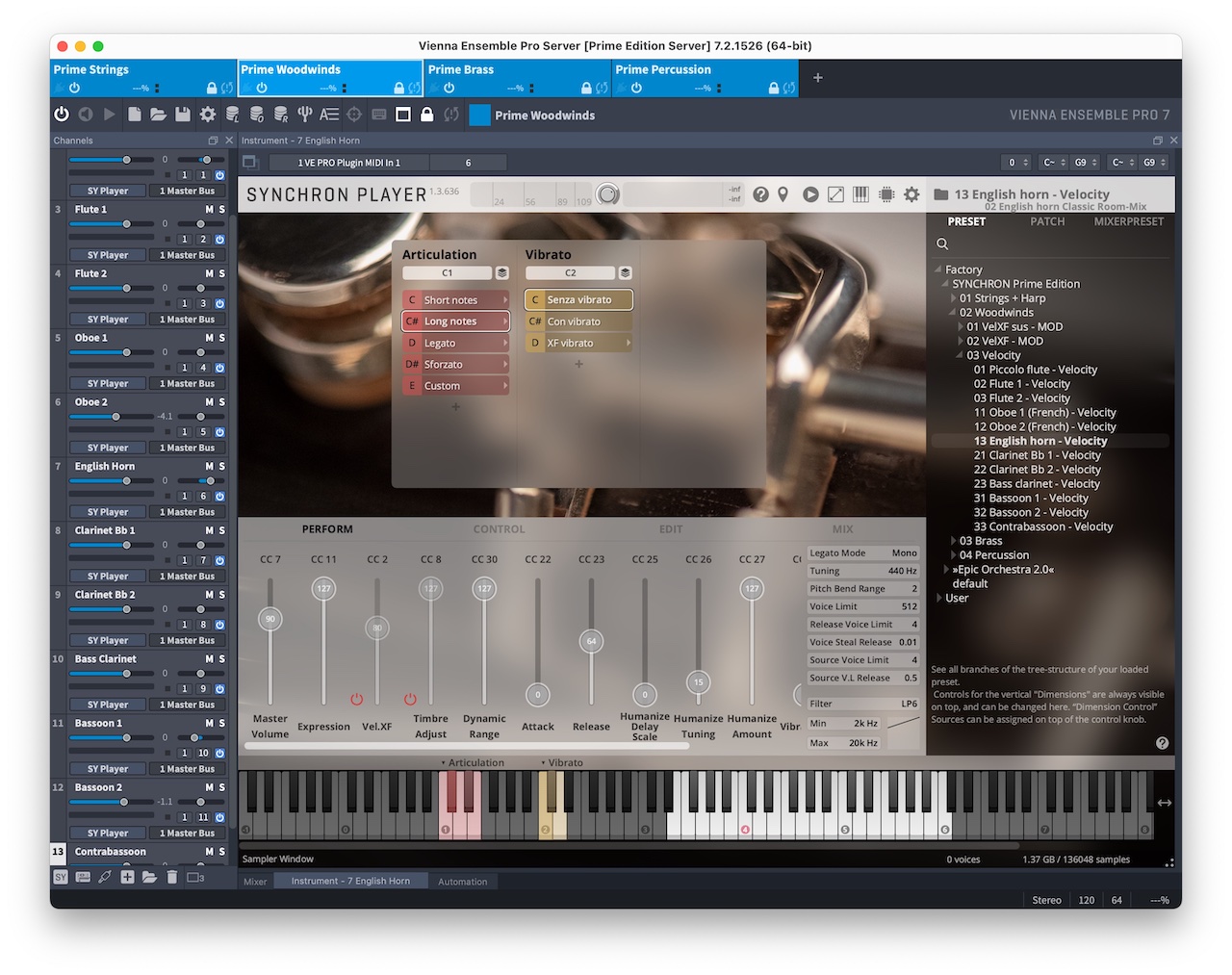
Of course, a server and the DAW/Synfire can also run on the same computer. The benefit is to evenly distribute workload across all CPU cores on your machine. If you run a server on a different machine, you need to install the instruments and plug-ins locally on that computer, too.
We recommend you create a separate server instance per Synfire rack module. The screenshot above shows 4 instances Strings, Woodwinds, Brass and Percussion, for example. Each of them corresponds to a rack module and device description at the Synfire end.
Vienna Ensemble Pro Plug-In
Load this plug-in (AudioUnit, VST3, VST) into a rack module and open its editor to connect it to one of the server instances. That server must already be running.
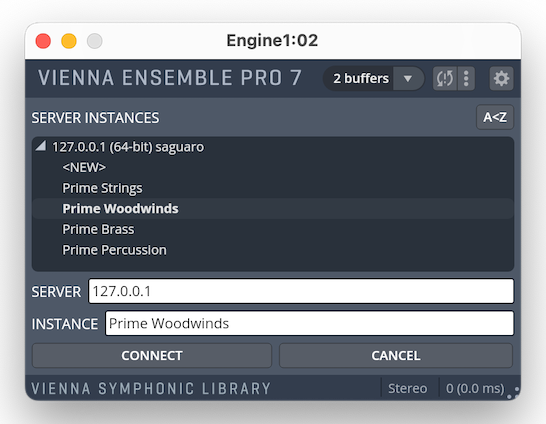
Signal flow for this setup:
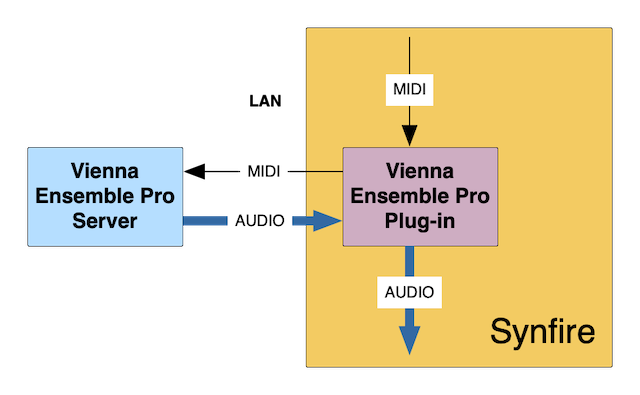
More Than 16 Channels
VEP Servers provide multiple MIDI inputs with 16 channels each. To address them, you can load a Vienna Ensemble Pro Event Input plug-in into your rack, open its editor and connect it to the desired server instance and port number. At least one Vienna Ensemble Pro plug-in is required to be connected to a server already.
Inside Synfire an Event Input plug-in behaves much like an external synthesizer. The audio output of it however is received by the Vienna Ensemble Pro plug-in.
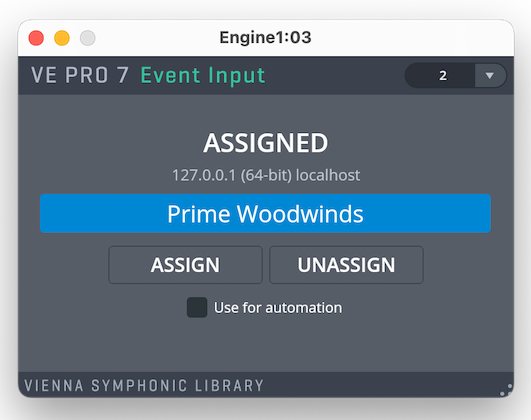
Signal flow with Event Input plug-ins for more that 16 channels per server instance:
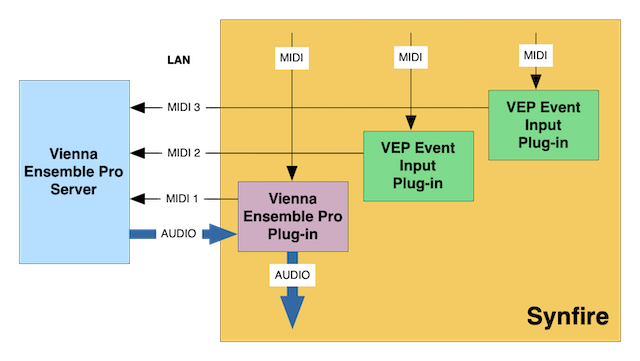
We recommend using separate server instances with 16 channels where possible. A setup with Event Input plug-ins and more than 16 channels per server instance should be the exception rather than the rule. Especially if your computer has 4 or more CPU cores.
Device Descriptions
For each rack module with a Vienna Ensemble Pro plug-In or Vienna Ensemble Pro Event Input, you need to select or create a device description that lists its sounds and articulations. There are a number of VSL devices available for download from the Online Repository in your rack editor.
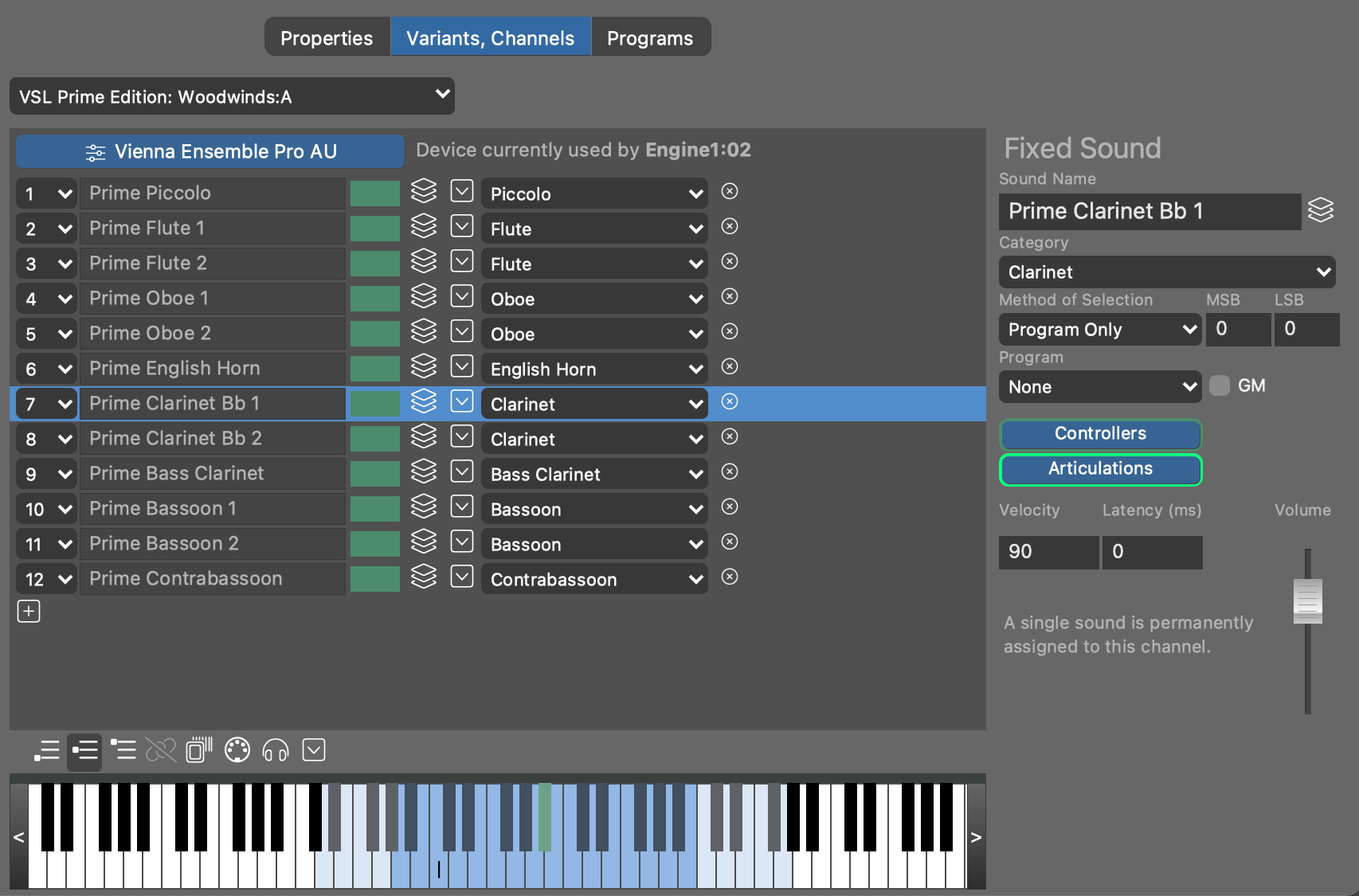
You can also create new device descriptions with instruments as you need them. Import the articulations from Steinberg Expression Maps, which are available from VSL via their Vienna Assistant application.
Tip: Do not attempt to extract a device description from a VEP plug-in, as this will associate the device description with the VEP plug-in rather than the remote plug-in that contains the actual sounds.
