Melodies
Any Figure segment that moves from left to right is considered a melodic segment. One or more such segments make a melody. Each segment preserves its relative movement no matter which Harmony is used.
Grouping
Where there are multiple voices, you have the option to stack multiple melodic segments (measures 1, 2 in image below) or group them into a single segment (measures 3, 4).
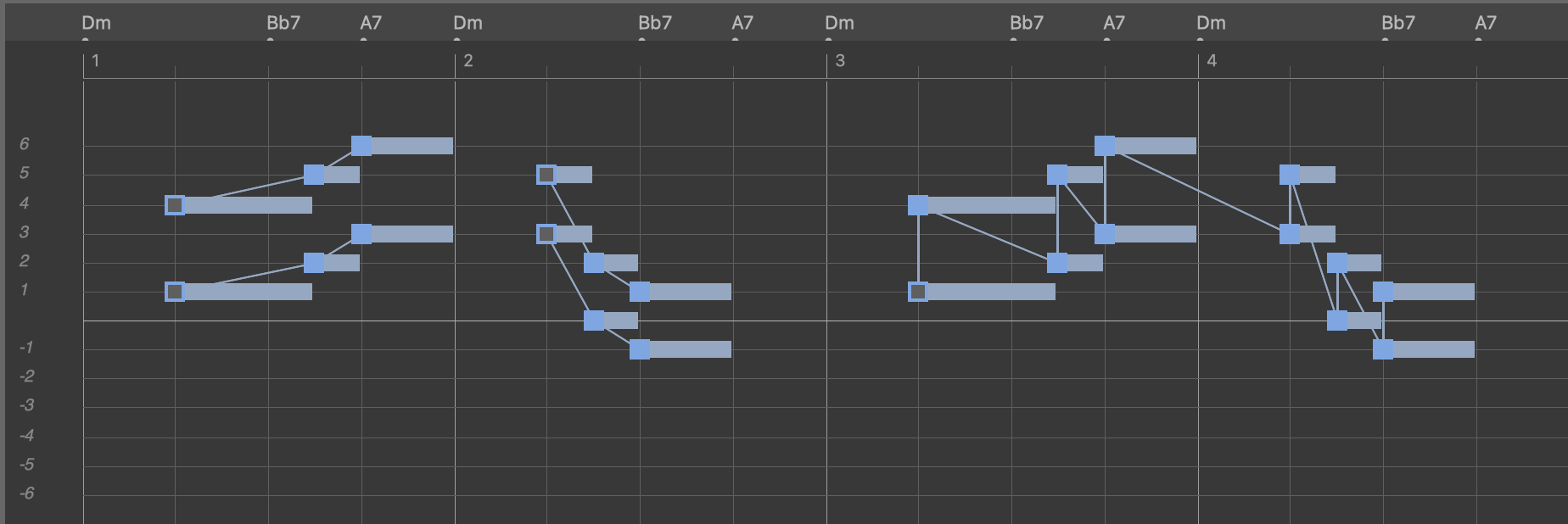
Grouping can be a convenience when you wish to move all voices together as a unit, rather than move them separately. However, the relative movement of each individual voice is no longer guaranteed. If movement is more important than rhythm and timbre, you should not group stacked voices.
Symbol Types For Melodies
All symbol types can be used to draw melodic segments. The green chord symbols stick to the chord tones set in Harmony, while the other types also render scale tones in between. What distinguishes the symbol types is mostly how their anchor is mapped to pitch.
-
The blue Horizontal symbols are mapped relative to the current key. Since a key doesn't change often, the overall shape you see in a Figure intuitively corresponds to the rendered notes. It is thus the perfect choice for melodies.
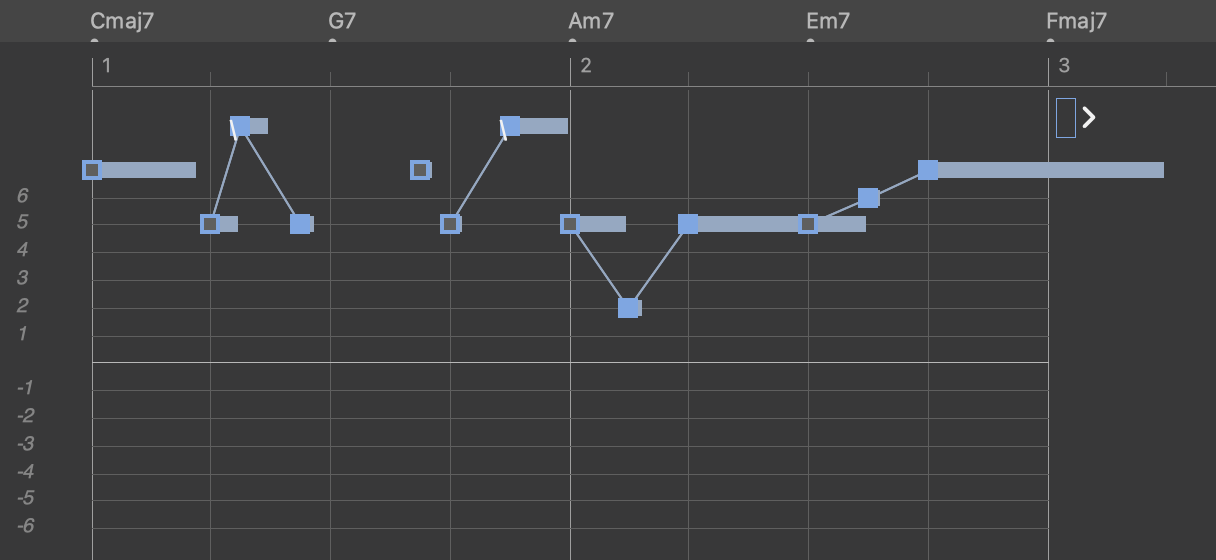
-
The cyan Vertical symbols are mapped relative to the vertical scale that starts at the current chord's root. As chords change very frequently, the same segment results in very different notes and pitch ranges while a chord progression moves on. You would rather not use this symbol type for long running melodies. It is useful for additional voices if you want to add variation in combination with other symbol types (counterpoint).
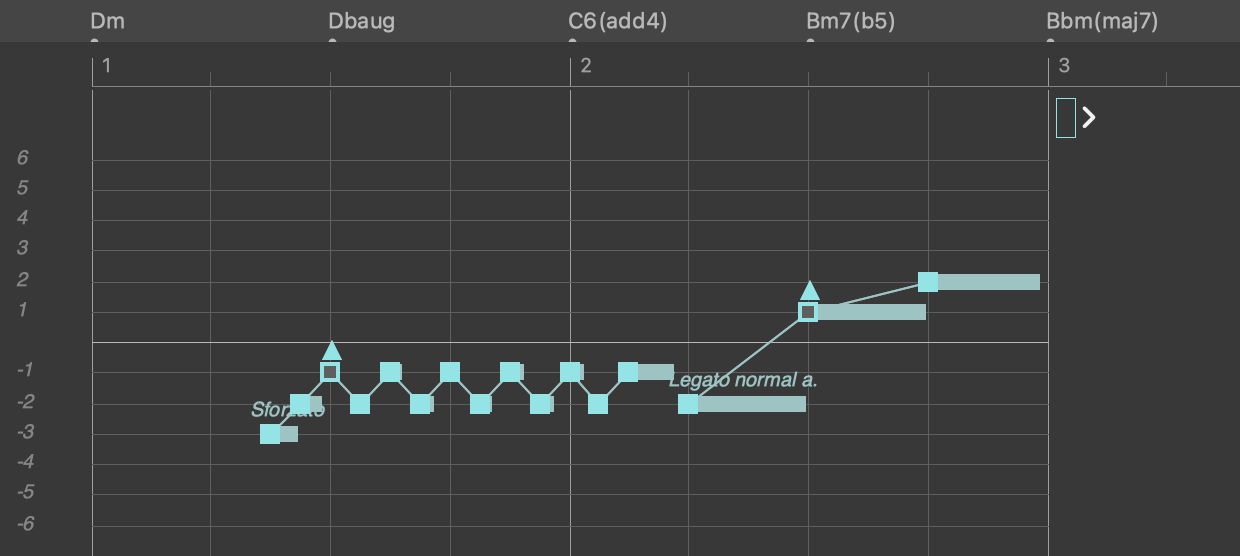
-
The magenta Bass symbols are mapped relative to the current bass interval set in Harmony. As chords change very often, so does the bass. You can use Bass symbols for melodies too, if you want them to start in the lower playing range near the current bass note. Otherwise any type of segment can be assigned to the lower playing range, too.
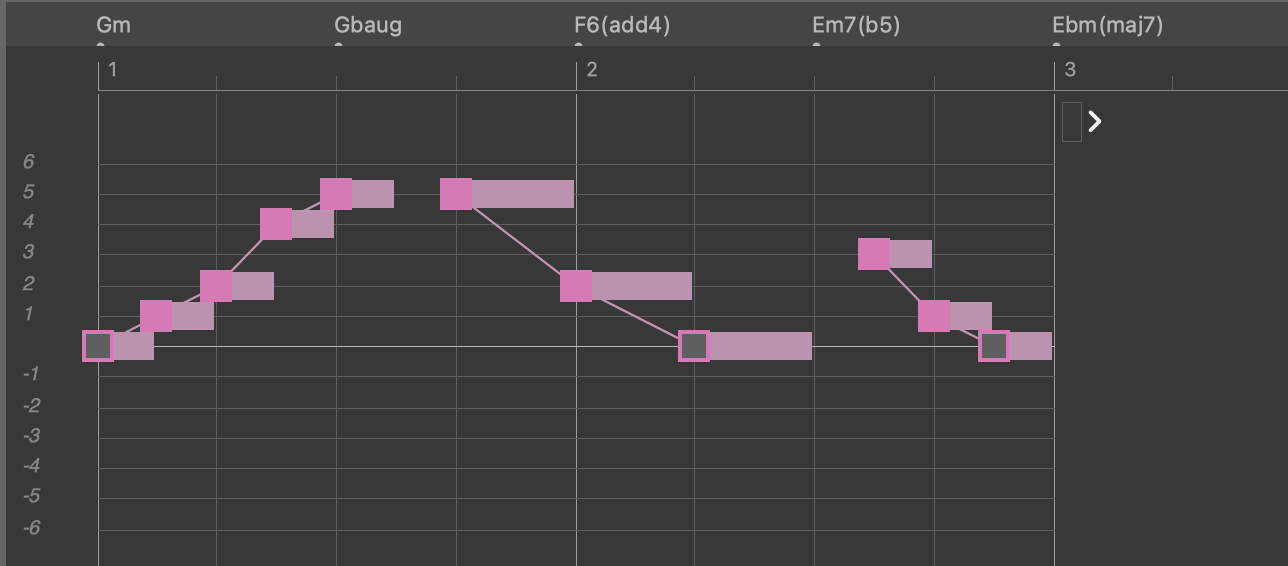
-
The purple Relative symbol maps the anchor as if it was a Chord symbol. Then the remaining symbols are mapped along the current vertical scale relative from there. This type is great if you want a melody to start or end with a specific chord tone, especially when multiple voices are supposed to evolve based on a chord (multi-part chorales).
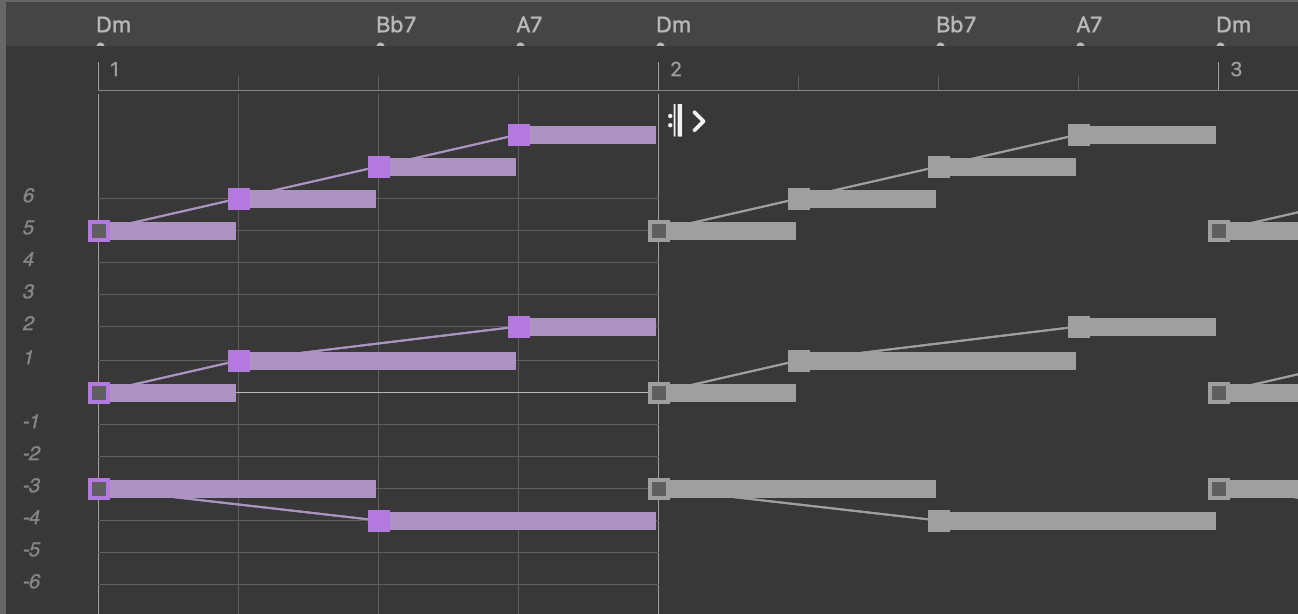
Anchor
The position of the anchor is very imporant in a melodic segment. It not only determines the segment's position on the timeline (i.e. to which measure it belongs), it also has profound influence on the notes being rendered, because the anchor is always rendered first and the symbols left and right of it are rendered relative from there. For example, if an anchor is required to be strong, it can transpose the entire segment depending on its position on the timeline and inside the segment.
Place the anchor at the end, if you want a melodic line to finish with a specific note.
Stacked Lines
Where lines are stacked or running in parallel, you should set all anchors to the same position. This ensures their output won't cross or otherwise clash, even if they are set narrowly.
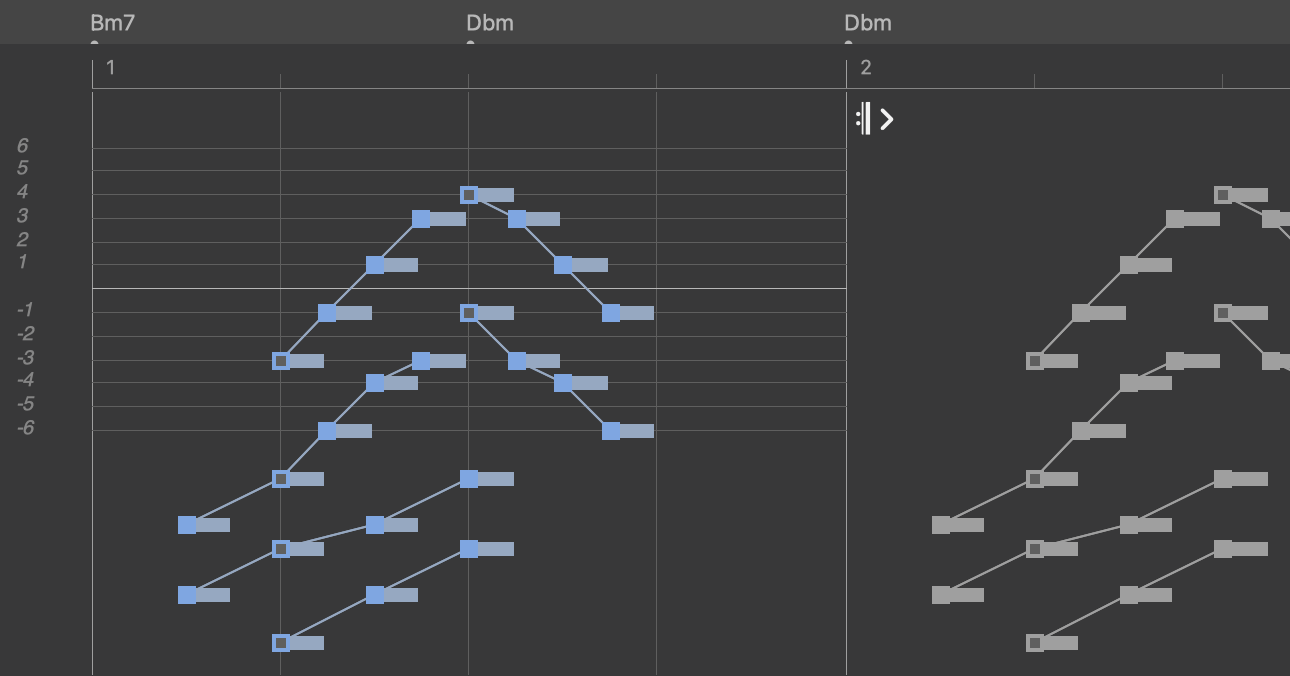
Keep in mind that you may draw segments that reach beyond the bounds of a Figure, as long as the anchor is still inside. Segments that overlap container bounds (or loops) are great for bridging parts in a very natural and musically meaningful way.
Pitch
The most intuitive way to control pitch is to use the arrow keys to transpose melodic segments.
You can also assign a different playing range to a segment, which will change its octave. A way to change the octave of an individual symbol is to set its chromatic shift to a multiple of 12.
Using the Chromatic parameter, you can automate chromatic transposition along the timeline.
Alternatively you can alter the instrument's playing ranges. This however affects all segment types, depending on which range is assigned to them.
There are ways to allow more pitches to occur in a melody than the default voice leading permits, if you feel it should be more chromatic or dissonant.
Chords
The green Chord symbols map to the current chord inversion and voicing as set in the Harmony parameter. Inversion and voicing can be overridden by each Figure segment. Several Interpretation switches control which of the two settings is preferred.
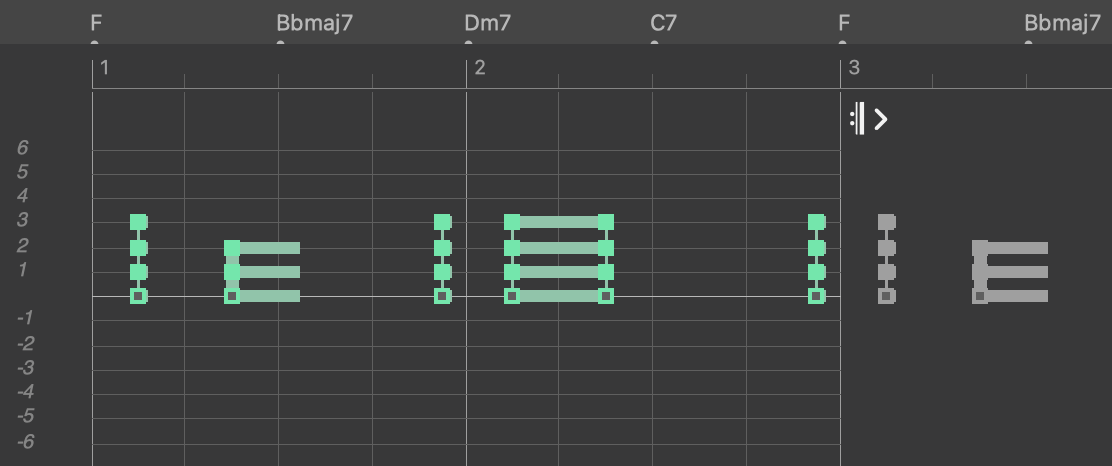
If a chord segment forms a melodic line (left-to-right), it is interpreted like an arpeggio (or broken chord). No matter what shape a chord segment has, it always sticks to the current chord tones.
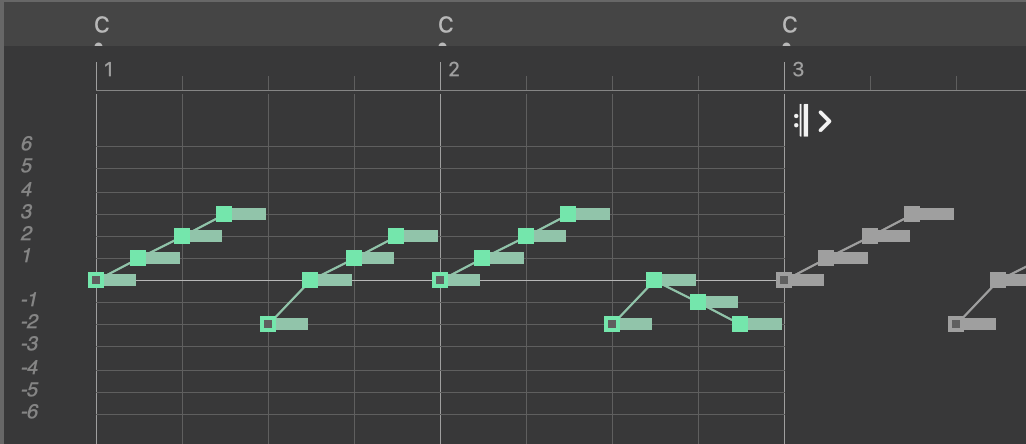
Preserving Movement
If you want to preserve the melodic movements of voices across multiple chords, you should draw stacked melodic segments (left-to-right) using the Relative symbol type. It allows scale tones to appear between the chord tones and the relative melodic movement is guaranteed to be preserved.
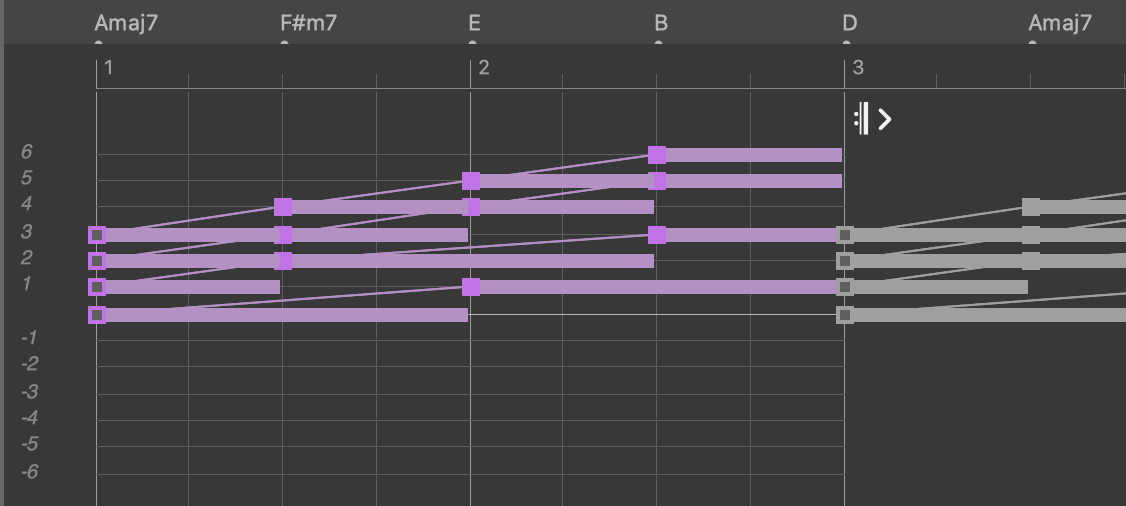
Where the Relative type is not available, you can use the Vertical or Horizontal types.
Anything Can Be a Chord
Keep in mind that chords are basically just multiple voices playing at the same time. Thus all types of symbols and segments may result in chords being played, if not necessarily limited to the exact chord tones set in the Harmony parameter.
The green Chord symbols are a convenient tool to control inversion and voicing and stick to the chord tones set in the Harmony parameter. They are great for songwriting and arranging dance tracks.
If you are composing orchestral music or counterpoint, you will more frequently also use other symbol types to express chords.
Anchor
The position of the anchor in a chord segment doesn't influence the rendered notes. It merely determines the chord's position on the timeline, i.e. to which measure it belongs.
Pitch
The most intuitive way to control pitch is to use the arrow keys to transpose segments. A transposed chord segment renders a different inversion. You can also assign a different playing range to a segment, which will change its octave.
Alternatively you can alter the instrument's playing ranges. The middle range is assigned to chord symbols by default. This however affects all segment types, depending on which range is assigned to them.

Comments
Tue, 2024-06-11 - 23:46 Permalink
Very helpful, thank you.