Recording is an intuitive way to create new phrases right there where you need them. Learn how to fix bad takes, harmonize a first take, record parameters and more.
Recording is also outlined in the user manual.
Recording converts a Take into a Figure. This procedure, also known as figure recognition, requires user interaction, which is outlined here.
- Select the instrument you want to record.
- Select the Figure parameter.
- If you only want to replace a portion of an existing phrase, use the Span tool to mark the starting position (vertical line) or select a span that you want to replace.
- Press the red Record button to start recording. After recording has finished, the parameter Take will contain your captured MIDI input.
- Synfire runs a figure recognition on Take and saves the result to Figure.
- If you are not satisfied with the result, go back to Take and adjust the figure recognition settings (using the Settings button) and press Apply.
- Repeat step 5 until you're satisfied.
Limit Recording To a Span
By arming a partial span of the Figure, as explained in step 3 above, all content outside the marked span is protected. This is useful for replacing parts of a phrase:
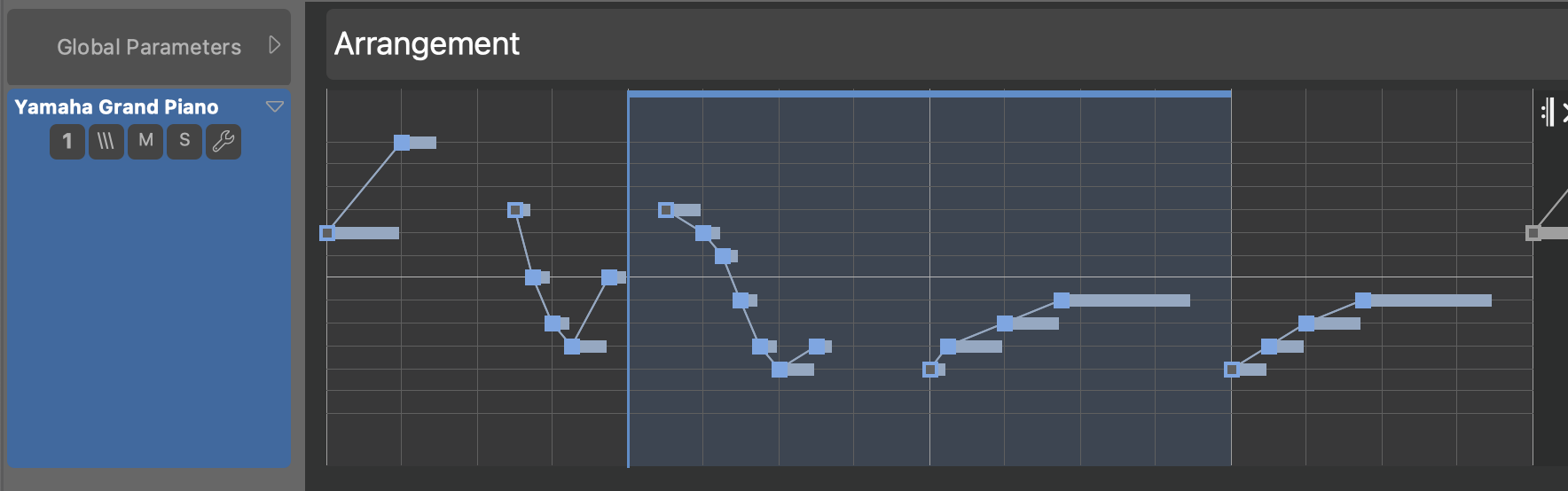
Limit Recording To After a Position
Select a position with the Span tool (showing as a vertical line) to protect everything before that position. This is useful for adding new fragments to an existing phrase incrementally.
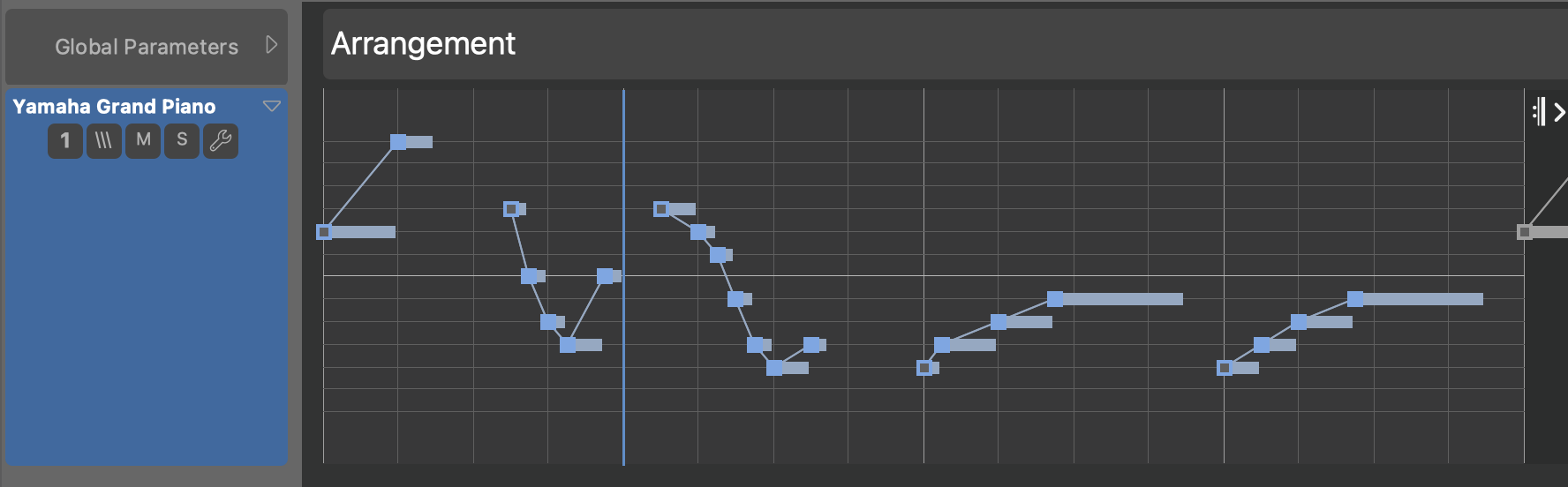
Run Figure Recognition On a Part Of The Take
Likewise, you can mark a span of the Take before running figure recognition. This will only process the selected span only and protect the rest.
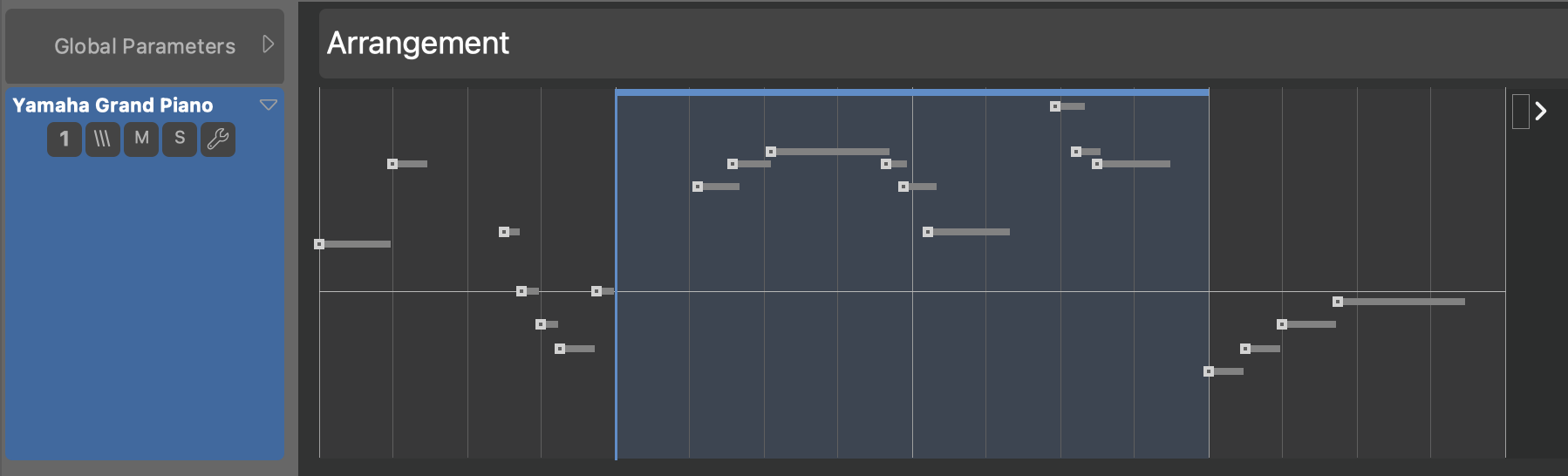
Overdub
With the Overdub switch active, existing content is not replaced by the recording. Still, recording can be limited to a span as explained above.

Figure Recognition Settings
Synfire initially estimates the best settings for the Take. It always remembers the last used settings for the phrase you are working on.
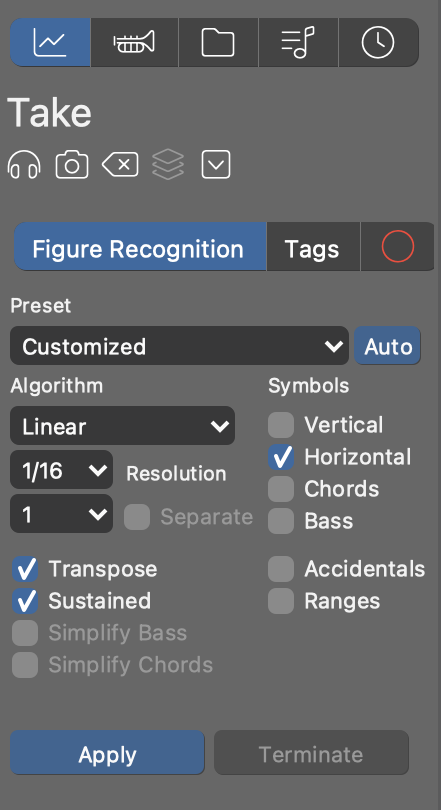
Please open the Help Browser for more information on each individual setting.
Pre-Tagging
If you already know which notes you want to see grouped and which symbol types to use for segments, you can pre-group and pre-tag the notes of the Take before you run figure recognition.
- Pre-Tag: Select notes in the Take and double-click on symbol type.
- Pre-Group: Select notes in Take and group them as you would do in a Figure.
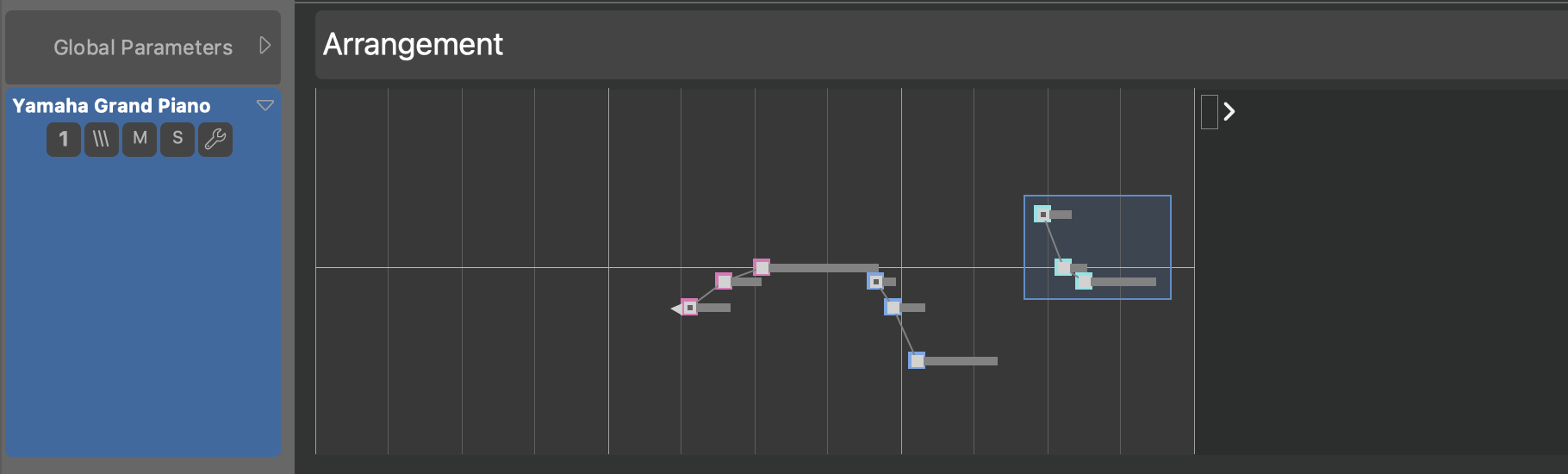
Correcting And Optimizing Figures
Pre-Tagging and other techniques are explained in the tutorial Optimizing Figures.
Recording To a Parameter
You can also record parameters like Velocity, Step and others directly. Select the parameter and press the Record Parameter button (right-most next to the Record button). You can use this to tap in the rhythm or dynamics of a phrase on your external MIDI keyboard.

