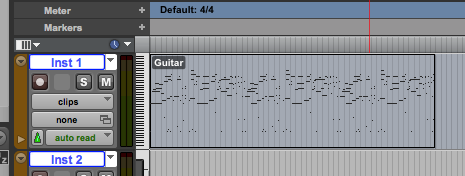This content is for an older version of Synfire. The current version is more streamlined and advanced, but most of the functionality shown here still exist.
How to synchronize Synfire with Avid Pro Tools.
ReWire Transport Sync
Load the Transport module into any track in Pro Tools. It's a ReWire pseudo-instrument listed under Instruments. You don't need to allocate a track exclusively for the Transport. It works on any track that still has a slot available:
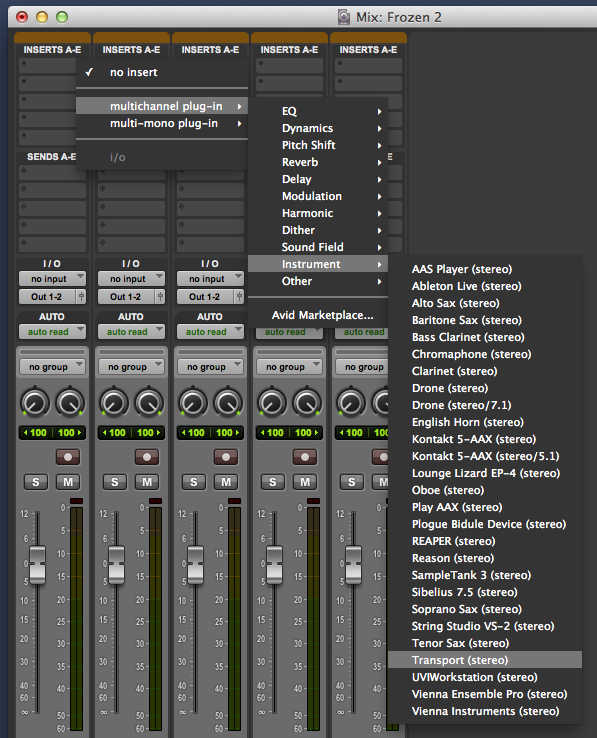
Although Transport doesn't generate any sound, you should probably enable its L-R stereo output, to ensure any audio input is passed unchanged to its output. Also, Pro Tools won't possibly disable it to save CPU resources. This module doesn't put any load on your CPU anyway:
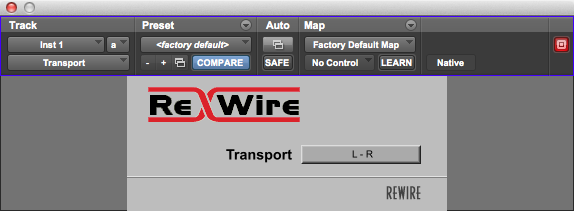
For the tempo sync to work, you need to disable the conductor switch in Pro Tools (right-most icon in the picture). This will ensure Pro Tools always runs at the tempo of your arrangement set in Synfire.
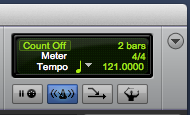
Note that, due to technical limitations, tempo sync works for constant tempo only. If you can't compose without continuous tempo changes, you will need to compose in Synfire standalone and move your project to the DAW later.
Now in Synfire, enable external Transport sync with Playback >> External Synchronization, as shown in the picture:
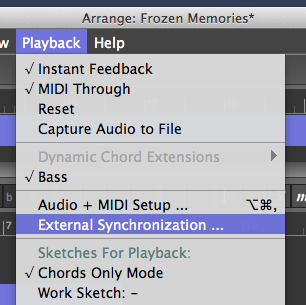
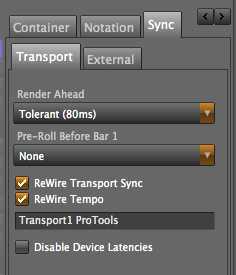
Adding Drones
Add a number of Instrument Tracks in Pro Tools and supply each with a Drone instrument in stereo mode:
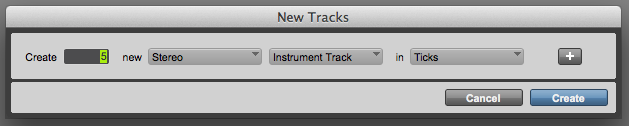
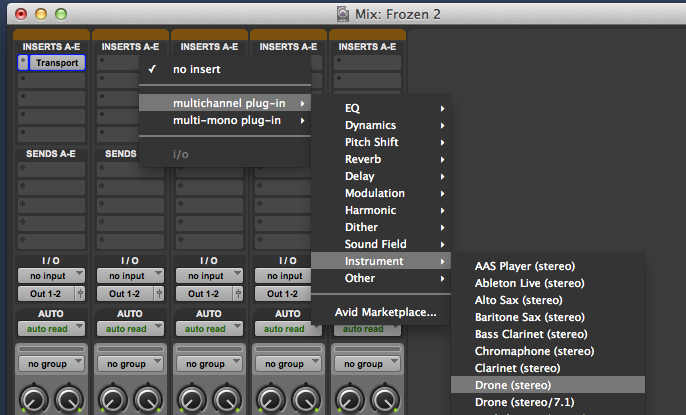
On your Synfire arrangement's rack (or any other rack, for that matter), you will now find the Drones available for use. If your arrangement rack is already populated with modules, you can relocate the plug-ins to Drones in Pro Tools, as shown in the picture:
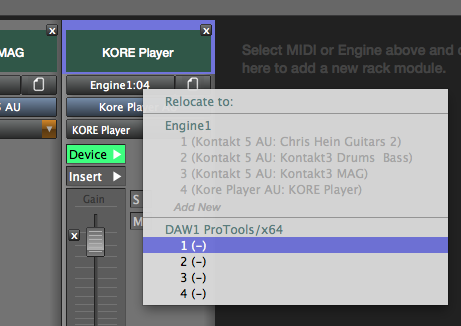
While the Drones themselves are AAX plug-ins, a Drone (or Synfire'a Audio Engine in general) can't host AAX plug-ins. This is a limitation given by Avid. Therefore the guest plug-ins you want to use with Drones need to be available also in AudioUnits or VST format.
Drag & Drop Export
As with all other DAWs, you can export instruments or containers from Synfire to one or more tracks in Pro Tools with drag & drop, once you want the generated MIDI to be permanently stored in your Pro Tools project. Don't forget to tap the spacebar once, after you dragged off the MIDI in Synfire, or the DAW will not see it.